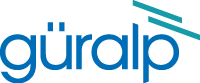Upgrading CTBTO Platinum units from a local mirror
If your Platinum systemsA "platinum system" is any system running the Platinum operating system. This includes stand-alone acquisition systems such as EAMs and NAMs, DAS units such as the Affinity and DM24SxEAM and digital instruments with built-in acquisition systems such as the 3TDE, 40TDE or 5TDE. have access only to a local network and not to the public Internet, you can create a local mirror of the Guralp software repository and have your EAMs etc use this for upgrading. This procedure requires a PC running Linux to host the mirror repository.
Platinum systems use the rsync protocol to update their firmware to the latest revision. rsync is an extraordinarily flexible tool but can be rather complex. The upgrade script in Platinum is a front-end to rsync which is used to hide this complexity and ensure the safe use of the protocol.
Setting up a mirror involves three steps:
- Downloading the mirror content;
- Setting up a local rsync server; and
- Configuring the client systems to use the new server.
Downloading the mirror content
The mirror can occupy a significant amount of disk space, depending on the which architectures you need to support. See the sections for each architecture (below) for the current space requirements. You should pick a disk partition with ample space in which to store your own copy. Start with an empty directory each time. If you wish to make a fresh copy after a new firmware release, remove the old copy first, so that you start in an empty directory. You can keep multiple, simultaneous versions of the firmware if you wish and tell each Platinum system which version to use when upgrading.
The server on which you create the mirror should have access to the Internet during the download step but does not need Internet access while it is acting as an upgrade server. It does, of course, need to be accessible by your networked Platinum systems. It is possible to create the mirror content on a removable disk attached to an Internet-connected computer and then move the disk to a different computer when it is to be served.
Create the mirror directory and use the cd command to make it your current directory. Enter one or more of the following command sequences to download the mirror content. Each sequence downloads the files for a particular architecture. If you know, for example, that you will never want to upgrade a NAM64, you can omit the commands for this architecture.
DCMs
This architecture currently requires around 50MB of disk space for the mirror.
EAMs
This architecture currently requires around 70MB of space. Use the following commands:
We also maintain a frozen image of build 3801 for users upgrading EAMS with firmware versions earlier than 3801. This is a two-step process. This image should not be used for other purposes.
If you are upgrading systems with builds earlier than 3801 to the current build, you will need both the 3801 firmware and the current revision, requiring around 123MB of storage. Use the following commands (note the additional punctuation):
For more information about upgrading from builds earlier than 3801 to the latest build, please see this page.
NAM-mk2 (1U rackmount)
This architecture currently requires around 94MB of disk space for the mirror.
Legacy NAMs (3U rackmount)
This architecture currently requires around 94MB of disk space for the mirror.
Setting up a local rsync server
Your local rsync server is configured by creating the file /etc/rsyncd.conf. If the serving host already runs an rsync server, you should modify this file (basically, add an extra module) in order to allow access from the Platinum systems to the mirror directory and we assume that you have the knowledge to do this without further assistance. This section covers setting up a new, dedicated rsync server.
You will need to choose a TCP port number which will not conflict with another service on your network. The port number should be greater than 1024 in order to avoid additional complexity. Consult your network administrator for an available port or simply try 61616 and, if you get an error saying that the port is in use when you attempt to start the server, choose a different random number in the range 49152 – 65535. 61616 will be used in the following example and should be replaced with the port number you have chosen or been allocated. If there are firewalls between your server and the Platinum systems, you will need to open channels through them for this port.
You will also need to choose a module name for the server. This can be any descriptive string but, for simplicity, it is best to stick to numbers, lower-case letters and hyphens (-). The name platinum-local-mirror has been used in the following example and should be replaced with the module name you have chosen.
Create the file /etc/rsyncd.conf with the following contents:
Consult the manual page for rsyncd.conf(5) for details of further options you can use in this file, including security improvements that you may wish to put in place.
Once the /etc/rsyncd.conf file is in place, you can start the rsync server with the command
If you want to run the rsync server permanently, it is possible to start it via inetd, xinetd or an rc script. Consult the manual page for rsyncd.conf(5) for further details.
Configuring the client Platinum systems to use the new server
On each Platinum system to be upgraded, create the file
/etc/conf.d/upgrade.local with the following content:
replacing:
- address.of.my.server with the DNS name or IP address of the mirror server;
- 61616 with the port number you chose earlier; and
- platinum-local-mirror with the module name you chose earlier;
The Platinum systems can now be updated from the mirror by using the upgrade command. Note that the file /etc/conf.d/upgrade.local on each Platinum system will not be disturbed by the upgrade process and, so, only need to be created once.
Further Reading
rsync is a fascinating and elegant solution to many file transfer problems. Further information is available from the rsync documentation page.