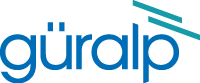How to retrieve a copy of /var/log/messages from a Platinum system - Windows Serial Connection.
Overview
The file /var/log/messages contains important diagnostic information about your Platinum systemA "Platinum system" is any system running the Platinum operating system. This includes stand-alone acquisition systems such as EAMs and NAMs, DAS units such as the Affinity and DM24SxEAM and digital instruments with built-in acquisition systems such as the 3TDE, 40TDE or 5TDE.. Technical support staff may occasionally request that you send them a copy of this file to assist in diagnosing problems with your system. This document describes how to do this using a Windows PC or laptop with a serial connection.
The procedure
This step requires the use of a terminal emulator with support for the zModem file-transfer protocol. Güralp recommend ExtraPuTTY, which can be downloaded from www.extraputty.com and used for free. These instructions will assume that you are using ExtraPuTTY but the techniques involved will be very similar with any other emulator.
If your PC has serial ports, connect the digitiser to the PC and note the port number used - e.g. COM1.
If you PC doesn't have a serial port, connect the digitiser to a serial-to-USB converter and plug that into the PC. Open Windows Device Manager and expand the Ports section to see the COM number allocated to your serial-to-USB converter.
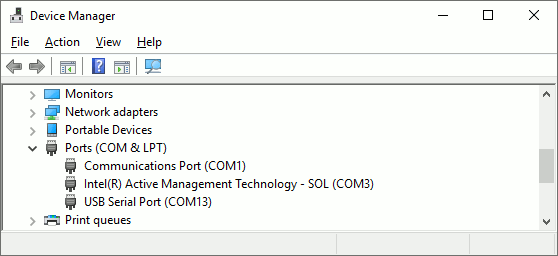
The Device Manager display is updated in real time so, if you are uncertain, you can unplug and then reconnect the USB cable to see which entry disappears and reappears:
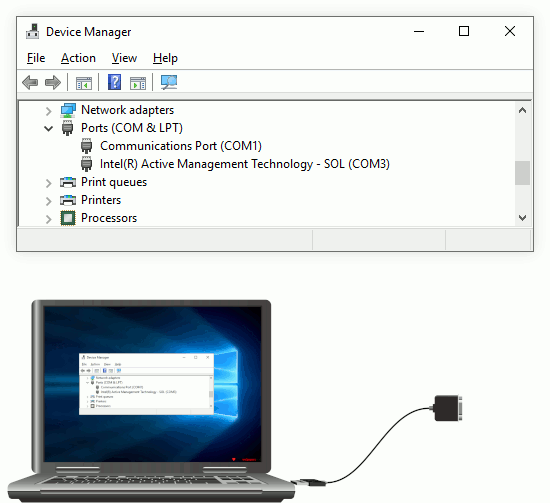
Once you have identified the correct serial port, open ExtraPuTTY and:
- Change the to ;
- Enter the COM number in the box; and
- Enter 38400 in the box.
as shown:
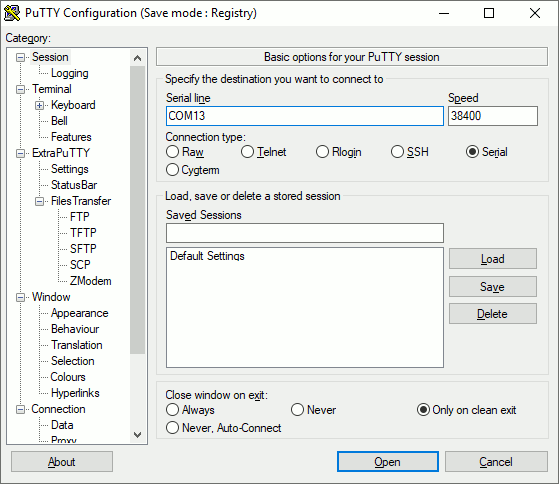
Now scroll down the menu in the left-hand pane and select from the section. Check the settings for , and are 8, 1 and None, as shown, and set the to None (DTR/RTS disable):
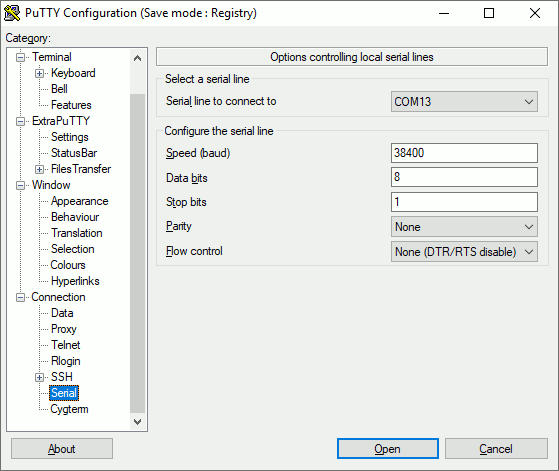
Next, scroll back up the menu in the left-hand pane and select from the section:
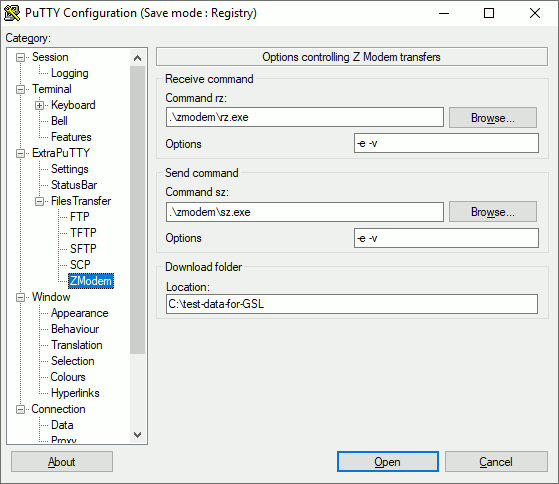
Enter the path to a suitable folder in the box in the section. The folder must exist and you will need to have write authority in it. This is where the downloaded file will be placed.
Once you are satisfied the the settings are correct, click
![]() to open the emulator window.
to open the emulator window.
When the emulator window opens, log in as normal and the issue the commands
Then, from the emulator window menu, select .
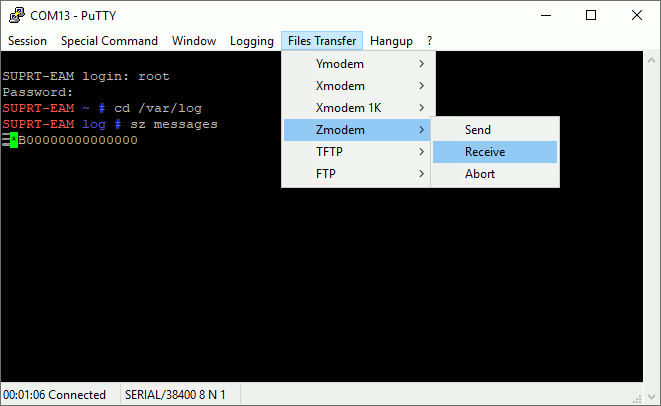
This will initiate a transfer of the /var/log/messages file from the Platinum system to your PC. A progress indicator giving the ETA will be displayed:
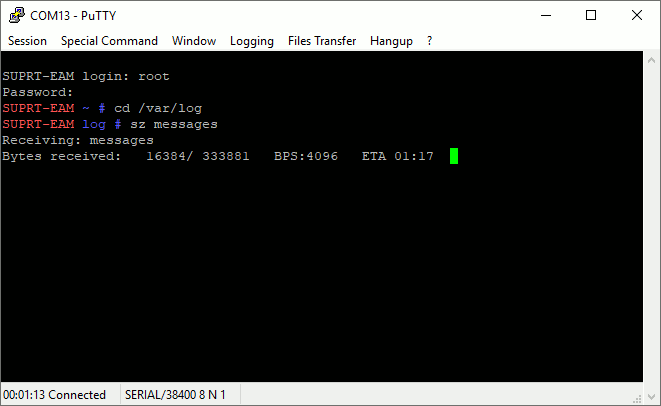
The ETA indicator disappears when the transfer is complete:
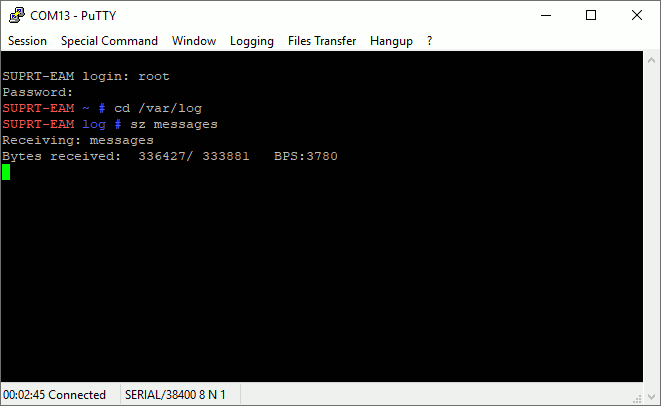
Key enter to continue.
The messages file will have been transferred into the folder you specified. Terminate your command-line session by typing ctrl + d then exit ExtraPuTTY by clicking the close button:
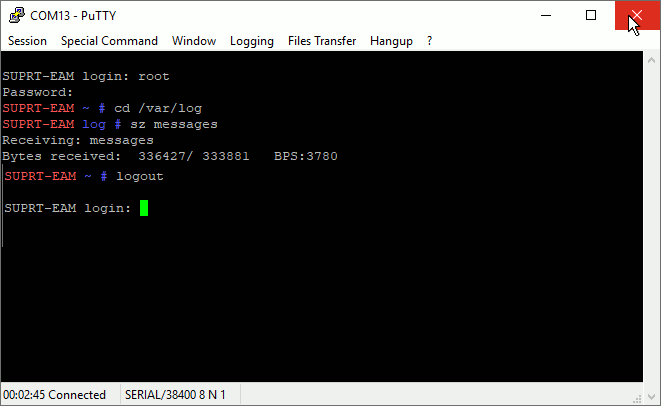
You can then use your normal email tools to send the file to GSL support staff.