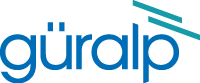
Chapter 8. Command-line interface
You can connect to the internal software of the 6TD over its output serial port and communicate with it.
To enter command mode from Scream!, right-click on the digitiser's icon ( ) and select Terminal… from the menu that pops up. A window will open, and once the 6TD and computer are communicating properly you will see the prompt
) and select Terminal… from the menu that pops up. A window will open, and once the 6TD and computer are communicating properly you will see the prompt
ok
If you prefer, you can use a terminal program on your computer (such as minicom on Linux, or PuTTY on Microsoft Windows) to connect to the 6TD.
Whilst you are in terminal mode, data transfer will be interrupted; the 6TD may use its Flash memory as a temporary store, depending on how you have configured it. Some commands, such as SET-TAPS, require a reboot to take effect.
Güralp EAM and AM modules also allow you to send commands direct to the 6TD using the FORTH terminal emulator in the web interface or the command-line tool data-terminal. For more information, please see the Platinum manual, MAN‑EAM‑0003.
If you have problems connecting to the digitiser's console, you should check that the serial port's options and Baud rate are set correctly in Scream! or your terminal program. As supplied, the 6TD expects connections at 19200 Baud, with eight data bits, no parity bit and one stop bit. No flow control (neither hardware nor software) is used.
8.1 FORTH
The 6TD uses a FORTH-like interpreter to implement its features. To issue a command in FORTH, you must supply the arguments before the command, for example:
0 19200 BAUD
In FORTH, anything you enter is termed a word. New words (case insensitive) are placed on a stack. Some words are known to the system, and may represent commands; if a command finds itself at the top of the stack (e.g. because it is the last thing you typed), they will execute, remove themselves from the stack, and then remove further items from the stack to use as arguments.
Thus, in the command above, the numbers have no immediate effect, so stay on the stack. BAUD removes itself and the previous two items (here 0 and 19200) off the stack, then performs its action using these as arguments.
If a command completes with nothing remaining on the stack, the digitiser will show the prompt ok. Otherwise, no prompt will be given. Some commands, such as SAMPLES/SEC, clear the stack automatically after they execute. Keying ENTER twice will always clear the stack.
Some commands are interactive, and will ask you to provide extra information after you execute them.
In the examples of command-line interactions, a fixed-width typeface will be used:
Example of the fixed-width typeface used.
Commands that you are required to type will be shown in bold:
Example of the fixed-width, bold typeface.
Where data that you type may vary depending on your individual configuration, such as parameters to commands, these data are additionally shown in italics:
Example of the fixed-width, bold, italic typeface.
Putting these together into a single example:
System prompt: user input with variable parameters
Some of the less-used commands are not normally available over the terminal interface. In order to access these, you need to import them into the current dictionary with the command ok-1. You now have access to the full FORTH word list. To return to the normal state of the interpreter, issue the command [seal].
8.2 General configuration
8.2.1 SET-ID
Syntax: SET-ID (interactive)
Sets the system identifier and serial number of the 6TD to values you supply.
SET-ID
System Identifier ( WO3008 ) MY6TD
Serial # ? ( 123400 ) 4507
The system identifier you supply may contain up to 5 alphanumeric (0 – 9, A – Z) characters. The 6TD will pad any remaining space on the right with zeroes. If you want to use a system identifier less than 5 characters long, insert zeroes on the left to make it up to 5 characters. The digitiser will interpret leading zeroes as blank. (Because of this, you cannot have a system identifier that begins with a zero.)
The serial number you supply must contain 4 alphanumeric (0 – 9, A – Z) characters as shown. As for the system identifier, leading zeroes are interpreted as blank.
8.2.2 BAUD
Syntax: port baud-rate BAUD
Sets the baud rate for one of the serial ports on the 6TD, in bytes per second. The 6TD has a single port, numbered 0. For example,
0 19200 BAUD
This will reset a standard 6TD to its default configuration.
The allowable values for Baud-rate are 4800, 7200, 9600, 14400, 19200, 57600 and 115200.
Note: 38400 Baud is not available on the 6TD.
Note: If you have a 6TD with Ethernet or Wi-Fi options, the settings you configure here are used both on the standard data output port, and on the internal port which sends data to the Ethernet/Wi-Fi module. If you change them, you will also need to configure the Ethernet/Wi-Fi module to receive data with the new settings. This can be done using the Lantronix DeviceInstaller utility (see section 4.10 and section 4.11).
8.2.3 LOAD
Syntax: LOAD (interactive)
Starts an Xmodem file transfer for new 6TD firmware. For full instructions, see Chapter 9.
Note: This command is in the extended dictionary; to use it, first issue the command ok-1 and finish with [seal].
8.2.4 LOAD-I
Syntax: LOAD-I (interactive)
Starts an Xmodem file transfer for a new Info Block. This block can be up to 1 Kb long, and will automatically be transmitted from the 6TD when it first powers up. You can use the Info Block to store any information you like: for example, about the digitiser, your project, or calibration data for attached sensors.
If Scream finds calibration information in the Info Block, it will use it to calibrate traces in WaveView windows using physical units rather than counts and it will pre-populate calibration dialogue windows. See the Scream manual, MAN‑SWA‑0001, for more details.
Before uploading an Info Block, you must convert it to Intel Hex format. Freely-downloadable tools exist that can help you with this conversion. An on-line converter is also available at the Güralp Systems web-site at http://www.guralp.com/apps/txt2hex.html.
Note: This command is in the extended dictionary; to use it, first issue the command ok-1 and finish with [seal].
8.2.5 TEMP?
Syntax: TEMP?
Display the current temperature measurement from the internal thermometer.
8.2.6 ETHER
Syntax: ETHER ENABLE | ETHER DISABLE
Enables or disables the optional Ethernet and Wi-Fi devices on the 6TD.
When the Ethernet device is enabled, data produced by the 6TD will be sent to the device for transmission across the network, unless you have plugged a serial cable into the Data Out port of the breakout box. In this case, data will be sent over the standard RS232 interface only. This is the default behaviour.
When the Ethernet device is disabled, data will always be sent out over the standard RS232 interface, and the internal Ethernet/Wi-Fi module will not be used.
8.3 GPS and timing systems
8.3.1 GPS-TYPE
Syntax: type GPS-TYPE
Tells the 6TD which kind of GPS is attached to it.
type can be one of
0, if no GPS is available, or
2, for attached GPS equipment using the NMEA protocol.
8.3.2 HR-CYCLE
Syntax: interval HR-CYCLE
Sets the interval between GPS fixes. Under normal operation, the system will power on the GPS system every interval hours and synchronize its internal clock with GPS timing signals. Once the internal clock is sufficiently close to GPS time, the GPS system will be automatically powered down for another interval hours.
Setting interval to 0 will make the 6TD leave the GPS on continuously. This is recommended if your installation has access to mains power.
To find out the current HR-CYCLE setting, issue the command HR-CYCLE?
8.3.3 XGPS
Syntax: 0 XGPS | 1 XGPS
Manually switches on or off the GPS system, overriding the HR-CYCLE command (see above). If you issue 0 XGPS, the digitiser will switch off the relay; 1 XGPS will switch it on. Once the GPS system is switched on, the digitiser will automatically check the timing signal and synchronise its internal clock before switching off the GPS and returning to normal operation.
8.3.4 SET-RTC
Syntax: year month day hour min sec centisecond SET-RTC
Sets the system's real time clock. This time will be used from power-up until it is corrected by an attached GPS. If you are not using GPS but are synchronizing from some other time source, you will need to re-issue this command regularly to ensure the 6TD does not drift.
8.3.5 SET-CLOCK
Syntax: SET-CLOCK (interactive)
Sets the internal clock.
SET-CLOCK
Enter Date & Time -
YYYY MM DD HH MM SS
2006 02 01 12 53 25 Clock set to 2006 2 1 12:53:27 ok_SBHY
The time should be entered in the form year month day hour minute second, padding each field with zeroes so that they line up with the guide above.
If the 6TD does not recognize the time format you have used, it will output the message Invalid Time Entry.
This setting will be overridden when the GPS system next synchronizes the clock.
8.3.6 TIME?
Syntax: TIME?
Displays the current time as held in the system's real time clock. If a GPS is attached, this will be synchronized to it. The output is given in the form
year month day hour:minute:second ok
8.3.7 .FIX
Syntax: .FIX
Displays the current GPS timing fix. The GPS must be attached and powered up for this command to be valid; if it is not, you will see an error message. You can power up the GPS manually with the command XGPS.
The 6TD will reply in the form
.fix year month day hour:minute:second =>> fix-mode SV#'s satellites ( number-of-satellites ) ok
where
year month day hour:minute:second is the current time (if synchronised to GPS);
fix-mode is the fix type (either Auto 2-D or Auto 3-D), and
satellites is a list of the satellites currently visible. The 6TD will carry out clock trimming only if an Auto 3-D fix is available, which requires at least 3 satellites to be visible.
Note: This command is in the extended dictionary; to use it, first issue the command ok-1 and finish with [seal].
If the 6TD is not attached to a GPS, you will see the message
NO GPS
No FIX SV#'s none ok
8.3.8 .POSITION
Syntax: .POSITION
Displays the current reported GPS position, in the form
.position Lat latitude Long longitude ok
where latitude and longitude are displayed in degrees, minutes and seconds.
Note: This command is in the extended dictionary; to use it, first issue the command ok-1 and finish with [seal].
If the 6TD is not attached to a GPS, you will see the message
No position info ok
8.3.9 LEAPSECOND
Syntax: yyyy mm dd LEAPSECOND
Manually notify the digitiser of an upcoming leap second. This command is not normally necessary, since GPS already has support for leap seconds. However, some units do not properly interpret the GPS signals. See SQPATCH, below.
The leap second is taken to be at the end of the day yyyy-mm-dd.
8.3.10 SQPATCH
Syntax: SQPATCH ENABLE | SQPATCH DISABLE
Enables or disables the internal patch for older GPS receivers based on Trimble Lassen SQ units. These units misinterpret the GPS system's advance notification of a leap second, and consequently run one second slow until the leap second occurs.
Note: This command is only relevant when using GPS receivers built in 2005 and not upgraded since.
With SQPATCH enabled, the time reported by the digitiser is offset by 1 second to counteract this problem. If you have set LEAPSECOND, above, SQPATCH will automatically be disabled when the leap second occurs, and the digitiser will then run normally.
GPS receivers with the latest firmware do not suffer from this problem.
To find out whether SQPATCH is currently enabled, issue the command .SQPATCH
8.4 Output configuration
8.4.1 SAMPLES/SEC
Syntax: tap-0 tap-1 tap-2 tap-3 SAMPLES/SEC
The DSP software on the 6TD supports up to seven cascaded filter/decimation stages. Each stage can be set to one of three decimation factors, which divide the sample rate by 2, 4 or 5. Decimation factors of 8 and 10 are also available, which the 6TD produces by combining two decimation stages. As a result, data can be output at up to four concurrent data rates. These configured output stages are called taps.
The ADC within the unit outputs data at 2,000 samples per second, so taps can have sample rates between 1 and 1,000 samples per second.
The arguments tap-0 to tap-3 are the sample rates at each tap in turn, starting with the highest. You must ensure that each rate is lower than the previous one by a factor of 2, 4, 5, 8 or 10. Non-integer values are not allowed.
For example:
1000 250 125 25 samples/sec
500 100 5 1 samples/sec
200 100 20 4 samples/sec
400 40 20 10 samples/sec
As long as you specify the initial taps, you can omit later ones. The command fills in the value of the missing taps, using a decimation factor of 2 where possible. Thus, the following commands are equivalent:
400 40 20 10 samples/sec
and
400 40 samples/sec
8.4.2 SET-TAPS
Syntax: tap-0 tap-1 tap-2 tap-3 SET-TAPS
Sets which components are output under normal conditions, and at which tap(s).
tap-0 to tap-3 are integers below 8, whose binary bits represent the Z (1), N (2) and E (4) components respectively. Each one sets which components are output at that tap under normal conditions.
For example, if you issue
1 5 7 0 SET-TAPS
tap 1 will output only the Z component (1);
tap 2 will output the Z and E components ( 1 + 4 = 5 );
tap 3 will output all three components ( 1 + 2 + 4 = 7 ); and
tap 4 will not output anything; and
To set triggered output streams, you should use the TRIGGERED command described below.
8.4.3 COMPRESSION
Syntax: bits size COMPRESSION or NORMAL COMPRESSION
Sets the maximum amount of compression to use. Greater compression means the digitiser outputs data more efficiently, so more can be transmitted over a link with a given bandwidth. However, compressing streams uses processor power and can increase data latency.
The digitiser compresses data without loss, so compression is most effective when the data contain relatively little information. In most cases, when a seismic event occurs, the digitiser will need to decrease the compression level.
bits can be one of 8BIT, 16BIT and 32BIT. 8BIT (the default) is the maximum amount of compression; 32BIT denotes no compression.
size determines the maximum number of data samples in a GCF block. This must be between 20 and 250; the default is 250.
GCF blocks must be a whole number of seconds long. If you set size to a very small value, so that size samples is less than one second for some streams, the digitiser will output one block every second for those streams, ignoring the value of size.
Thus, if you issue 32BIT 20 COMPRESSION, streams with a sample rate of 20 samples/s and higher will output one block per second, whilst lower rate streams will output 20-sample blocks: every 5 seconds for 4 samples/s data, etc.
The special value, NORMAL COMPRESSION, returns the setting to its default value, and is equivalent to 8BIT 250 COMPRESSION.
8.4.4 ETHER
Syntax: ETHER ENABLE | ETHER DISABLE
For units with integrated networking hardware, ETHER DISABLE turns off the power to the embedded Lantronix networking module, which significantly reduces power consumption if the networking support is not required. The command ETHER ENABLE turns the networking module back on.
8.4.5 MS-GAP
Syntax: interval MS-GAP
The GCF protocol allows for transmitted data blocks to be acknowledged by the receiver in order to improve the resilience of links. Unacknowledged blocks can be re-transmitted immediately or stored for later transmission. MS-GAP sets the interval the digitizer should wait for an acknowledgement message, before assuming that the block could not be transmitted. If a period of interval passes without an acknowledgement, the digitizer's behaviour then depends on the current transmission mode (see section 6.2.4).
The parameter interval is specified in milliseconds. The default is 150. If the value is greater than the average time between blocks being generated and an outage occurs in the return communications link, the digitizer will be producing data faster than it can transmit it and gaps will start to be observed. However, systems using slower communications links (e.g. radio links) may be unable to acknowledge blocks in under 150 ms. You should choose a value for interval which is suitable for your particular installation.
8.5 Triggering
8.5.1 TRIGGERS
Syntax: components TRIGGERS
Selects which component or components can generate a trigger. Only these components will be examined by the triggering algorithm.
components is an integer below 16, whose binary bits represent the Z (1), N (2), E (4) and auxiliary (8) components respectively. Thus, for example,
1 TRIGGERS will trigger from the Z component only (1);
6 TRIGGERS will trigger from either the N or E components (2 + 4 = 6);
7 TRIGGERS will trigger from any of the three components (1 + 2 + 4 = 7);
0 TRIGGERS will disable the triggering system.
8.5.2 TRIGGERED
Syntax: tap components TRIGGERED
Selects which component or components will be output when a trigger is generated, and at which tap (sample rate).
tap is the tap number at which to output the triggered stream. You can set which taps output which sample rate using the SAMPLES/SEC command, described above.
components is an integer below 16, which determines which components to output in the same fashion as in the TRIGGERS command, above.
(These two commands have similar names; remember that a component TRIGGERS the system, whilst taps and components can be TRIGGERED.)
8.5.3 STA
Syntax: Z-secs N-secs E-secs STA
Sets the length of the “short-term” averaging period in the STA/LTA triggering algorithm.
Z-secs, N-secs, and E-secs are the time periods over which to calculate the average for the Z, N, and E components respectively. If a component is not considered by the triggering algorithm (see TRIGGERS, above), the value you specify here will be ignored.
For example, 1 2 2 STA will calculate short-term averages for one second of the Z component, and two seconds of the horizontal components.
8.5.4 LTA
Syntax: Z-secs N-secs E-secs LTA
Sets the length of the “long-term” averaging period in the STA/LTA triggering algorithm.
Z-secs, N-secs, and E-secs are the time periods over which to calculate the average for the Z, N, and E components respectively. If a component is not considered by the triggering algorithm (see TRIGGERS, above), the value you specify here will be ignored.
For example, 15 20 20 LTA will calculate long-term averages for 15 seconds for the Z component, and for 20 seconds for each of the horizontal components.
8.5.5 RATIOS
Syntax: Z-ratio Z-ratio Z-ratio RATIOS
Sets the ratio of STA to LTA above which a trigger will be declared in the STA/LTA triggering algorithm.
Z-ratio, Z-ratio, and Z-ratio are the time period over which to calculate the average for the Z, N, and E components respectively. If a component is not considered by the triggering algorithm (see TRIGGERS, above), the value you specify here will be ignored.
For example, 4 10 10 RATIOS will cause the 6TD to trigger if the STA/LTA ratio is above 4 for the Z component, or above 10 for the horizontal components.
8.5.6 BANDPASS
Syntax: tap filter BANDPASS
The 6TD passes the stream(s) which generate STA/LTA triggers through a band-pass filter before examining them. The corner frequency of the band-pass filter can be changed with the BANDPASS command.
The parameter filter takes an integer argument which must be 1, 2 or 5, where:
filter = 1 creates a filter with a corner at 10 % of the Nyquist frequency for tap tap (i.e. 5 % of its sample rate)
filter = 2 creates a filter with a corner at 20 % of the Nyquist frequency for tap tap (i.e. 15 % of its sample rate)
filter = 5 creates a filter with a corner at 50 % of the Nyquist frequency for tap tap (i.e. 25 % of its sample rate)
8.5.7 PRE-TRIG
Syntax: time PRE-TRIG
Sets the pre-trigger recording time. time is the number of seconds of data to output from before a trigger is declared.
8.5.8 POST-TRIG
Syntax: time POST-TRIG
Sets the post-trigger recording time. time is the number of seconds of data to output after a trigger condition lapses. If an event persists for some time, all triggering components must fall below the threshold before the trigger condition will lapse; only then will the post-trigger period begin.
8.5.9 TRIGGERIN
Syntax: TRIGGERIN ENABLE | TRIGGERIN DISABLE
Enables or disables external trigger input, in instruments equipped with this option.
Enabling external trigger input allows you to trigger the 6TD from an external logic level supplied through its digital output port. This voltage can be between 5 and 10 V supplied between the Trigger In pin and signal ground. If the 6TD is triggered externally, it will behave exactly as if it had generated the trigger itself.
8.5.10 TRIGGEROUT
Syntax: TRIGGEROUT ENABLE | TRIGGEROUT DISABLE
Enables or disables external trigger output, in instruments equipped with this option.
Enabling external trigger output allows you to trigger other equipment through a relay contained within the 6TD whenever it triggers. The 6TD's digital output port contains two pins (Trigger out - common and Trigger out - normally-open) which are connected when it triggers. In particular, you can connect a second digitiser with TRIGGERIN ENABLE in effect, in which case triggered data from both instruments will be transmitted whenever the 6TD triggers.
If a 6TD has both TRIGGERIN ENABLE and TRIGGEROUT ENABLE in effect, only triggers which the 6TD itself has generated will be output. Triggers received through the Trigger in port will cause the 6TD to output triggered streams, but will not be passed on to other digitisers.
8.6 Calibration
8.6.1 SINEWAVE
Syntax: component freq-or-period unit SINEWAVE
Instructs the 6TD to inject a sine-wave calibration signal, starting on the zero crossing.
component specifies which component is to be calibrated, one of Z, N/S, or E/W.
freq-or-period and unit together determine the frequency of the calibration signal. If unit is HZ, then freq-or-period is taken as a frequency, in Hertz; if SECOND, then it is interpreted as a period, in seconds. For example:
N/S 4 HZ SINEWAVE
The argument freq-or-period must be an integer; if you want to specify a period of, for example, 0.5 seconds, you should specify it as 2 HZ instead.
The calibration signal will be automatically disconnected after two minutes if you have not altered the setting using the MINUTE command, described below.
8.6.2 SQUAREWAVE
Syntax: component SQUAREWAVE
Instructs the 6TD to inject a square-wave (step function) calibration signal, consisting of a positive step on the start of the next clock minute, followed by a negative step some minutes later (by default, 2). The calibration signal is disconnected the same number of minutes after the negative edge.
component specifies which component is to be calibrated, one of Z, N/S, or E/W.
You can alter the duration of each step using the MINUTE command, described below.
8.6.3 RANDOMCAL
Syntax: component RANDOMCAL
Instructs the 6TD to inject a white-noise calibration signal generated by an onboard pseudo-random number generator.
component specifies which component is to be calibrated and is specified as one of Z, N/S, or E/W.
The calibration signal will be automatically disconnected after 2 minutes if you have not altered the setting using the MINUTE command, described below.
8.6.4 MINUTE
Syntax: duration MINUTE
Sets for how long the next SINEWAVE calibration signal will be injected, or the period of the next SQUAREWAVE calibration signal.
duration is the desired interval, in minutes. If you now issue a SINEWAVE command, the calibration will last duration minutes; if the next calibration command is SQUAREWAVE, a positive step of duration minutes will be generated, followed by a negative step of a further duration minutes.
If you do not issue MINUTE, calibration signals will default to two minutes. This is to avoid the sensor and digitiser inadvertently being left in calibration mode. Issuing, e.g., 5 MINUTE will cause the next calibration signal to last five minutes, but later calibration signals will revert to a duration of two minutes. You will need to issue a MINUTE command before each injection.
Because of the way FORTH works, you can insert MINUTE commands into SINEWAVE or SQUAREWAVE commands, for example:
N/S 4 HZ 5 MINUTE SINEWAVE
E/W 10 MINUTE SQUAREWAVE
8.6.5 %AMPLITUDE
Syntax: percentage %AMPLITUDE
Sets the calibration amplitude to the given percentage of the full-scale signal.
8.7 Actions
8.7.1 RESP
Syntax: value RESP
The 6TD provides a one-second response mode for use when monitoring mass positions or adjusting offsets. To enter this mode, issue the command 1 RESP.
Once you have finished monitoring the mass positions, you can return to broadband response mode by issuing 0 RESP.
8.7.2 MASSES?
Syntax: MASSES?
Displays the current, instantaneous position of the three sensor masses, in counts (range ±8,000,000):
masses? z-position n/s-position e/w-position ok
8.7.3 RE-BOOT
Syntax: RE-BOOT
Causes the 6TD to reset. Some configuration changes will only take effect after you have rebooted the instrument.
8.8 Flash storage and filing
Note: Please see Chapter 5 for an overview of data storage and recovery.
8.8.1 SHOW-FLASH
Syntax: SHOW-FLASH
Reports status information about Flash memory in the 6TD.
For example, here is the output from SHOW-FLASH for a new system with 8 × 64Mb chips fitted:
show-flash FILESTORE C 0000FFFF00000000
FILESTORE K 1048160
Last Flush: CHIP - -1 0000FFFF
Last write: CHIP – 35 00000FF8 ok
The first two lines display internal diagnostic information, whilst the last two lines describe the position of the read (where data were last flushed) and write (where data were last written) pointers in Flash.
8.8.2 DOWNLOAD
Syntax: DOWNLOAD (but see below)
Sets up a data transfer from the Flash memory over the serial connection. Which data are downloaded depends on various parameters you can set, allowing you to select a particular stream, streams of a specified sample rate, or streams within a certain time window. You can set parameters separately, or place the definitions before the DOWNLOAD command, e.g.
ALL-FLASH HPA0N1 STREAM DOWNLOAD
2004 12 01 00 00 FROM-TIME ALL-DATA DOWNLOAD
100 S/S ALL-TIMES DOWNLOAD
ALL-DATA ALL-TIMES DOWNLOAD
Before DOWNLOAD will work, it needs to know
the desired time period, which is specified with ALL-FLASH, ALL-TIMES, or FROM-TIME and/or TO-TIME, and
the streams you want to download, which are specified with ALL-DATA, S/S, or STATUS-ONLY.
The parameters are fully described in the following sections. If you miss out a parameter, DOWNLOAD will use the value you last used.
The DOWNLOAD command returns immediately, so that you can issue more commands if required. To close the connection and begin downloading, issue the GO command.
You can pause a download by entering terminal mode, and restart with another GO or abort with END-DOWNLOAD.
When you complete a DOWNLOAD without specifying a time period, the 6TD marks the latest position with an internal read pointer, which can be used as a start point for the next DOWNLOAD with the command ALL-TIMES (see below).
8.8.3 FROM-TIME
Syntax: yyyy mm dd hh mm FROM-TIME
Instructs the 6TD to transmit only data more recent than yyyy mm dd hh mm, where
yyyy is a four-digit year (1989 – 2069);
mm is the month number (1 – 12);
dd is the day of the month (1 – 31);
hh is the hour of the day (0 – 23); and
mm is the minute of the hour (0 – 59).
8.8.4 TO-TIME
Syntax: yyyy mm dd hh mm TO-TIME
Instructs the 6TD to transmit only data earlier than yyyy mm dd hh mm, where yyyy, mm, dd, hh and mm have the same meanings as in FROM-TIME, above.
You can combine FROM-TIME with TO-TIME to download data from a specific time window.
When a TO-TIME download completes, the read pointer will be moved to the end of the downloaded data. The old position of the read pointer is forgotten, so issuing ALL-TIMES may transmit data you have previously downloaded.
8.8.5 ALL-TIMES
Syntax: ALL-TIMES
Clears any time selection in force. The next DOWNLOAD will begin at the read pointer, and end with the newest data. When it has finished, the read pointer will be moved to the end of the downloaded data.
8.8.6 ALL-FLASH
Syntax: ALL-FLASH
Moves the read pointer to the oldest data held by the 6TD, and sets up the DOWNLOAD to transfer all data since that time.
This command does not alter which streams are to be transmitted; you should specify streams or use the ALL-DATA command in addition to this one.
When you issue ALL-FLASH, the old position of the read pointer is forgotten. Issuing ALL-TIMES will not restore it.
8.8.7 ALL-DATA
Syntax: ALL-DATA
Instructs the 6TD to transmit all the data streams it holds next time a DOWNLOAD is issued. This command does not alter the read pointer or specify a time period.
8.8.8 STREAM
Syntax: STREAM stream-id (n.b.)
Instructs the 6TD to transmit only the stream with ID stream-id. Stream IDs are normally a 4-character device code (e.g. HPA0) followed by a component letter (N) and a tap number (1).
Note: Unlike most FORTH commands, the stream-id parameter goes after the command.
The read pointer will be moved to the end time of the download, so a subsequent ALL-TIMES DOWNLOAD will not transfer any other streams that were recorded during this period. To retrieve these streams, you will have to specify the time period explicitly with FROM-TIME (and TO-TIME if necessary), or download all stored data with ALL-FLASH.
8.8.9 STATUS-ONLY
Syntax: STATUS-ONLY
Instructs the 6TD to transmit only status streams (text streams, normally with stream IDs ending in 00).
The read pointer will be moved to the end time of the download, so a subsequent ALL-TIMES DOWNLOAD will not transfer any data streams that were recorded during this period. To retrieve these streams, you will have to specify the time period explicitly with FROM-TIME (and TO-TIME if necessary), or download all stored data with ALL-FLASH.
8.8.10 S/S
Syntax: rate S/S
Instructs the 6TD to transmit only streams with sample rates equal to rate. If rate is zero, only status streams are transmitted.
The read pointer will be moved to the end time of the download, so a subsequent ALL-TIMES DOWNLOAD will not transfer any other streams that were recorded during this period. To retrieve these streams, you will have to specify the time period explicitly with FROM-TIME (and TO-TIME if necessary), or download all stored data with ALL-FLASH.
This command should not be confused with the SAMPLES/SEC command.
8.8.11 FLUSH
Syntax: FLUSH
Instructs the 6TD to copy all new data from Flash memory to an attached FireWire disk. The read pointer is moved to the end of the last data transferred, so a subsequent FLUSH will not transfer the same data.
8.8.12 FLUSHALL
Syntax: FLUSHALL
Instructs the 6TD to copy all data from Flash memory to an attached FireWire disk. This command ignores the read pointer, so a subsequent FLUSHALL will transfer the same data again.
8.8.13 RESET-DISK
Syntax: RESET-DISC | RESET-DISK
6TDs require Firewire disks to be in DFD format. This command formats or re-formats a Firewire disc by writing a blank File Allocation Table, so that it appears to contain no files. You will be asked for confirmation before the operation proceeds.
In emergencies, you may be able to recover data from a disk which has been erroneously reset by dumping the disk contents directly onto your computer (with dd or a similar direct read tool), as long as you have not allowed new data to overwrite the old.
If there is no disk connected, or the cable is faulty, you will see the message FW Ierr.
8.8.14 DIR
Syntax: DIR
Prints the contents of a Firewire disk. Typical output looks like this:
%823FFFC0 N00000002
V31333934
Logon0000C000 00000000
@L00000000,00100000,0000FFC0
AGENT 00100000 lun 00000000 target 0000FFC1
FW INIT
DISKSIZE K 125034840
STREAM | Start | finish | length
384400 18 2017 04 05 10:09:26 1177712 2017 04 07 10:07:30 1177696
384400 1177714 2017 04 07 10:07:30 2959312 2017 04 10 08:30:42 1781600
384400 2959314 2017 04 10 08:30:41 3561808 2017 04 11 08:33:31 602496
384400 3561810 2017 04 11 08:33:31 4163568 2017 04 12 08:18:38 601760
384400 4163570 2017 04 12 08:18:40 4777040 2017 04 13 08:31:55 613472
Diskfree (sectors) 245292480
Diskfree (MB) 119771
The initial diagnostic information is followed by one line per session (where a session is a single flush from an instrument) showing the Stream ID, the starting sector, the earliest time-stamp in the session, the finishing sector, the latest time-stamp in the session and the length of the session in sectors.
The last two lines show the total size of the disk, in sectors, and the remaining space in MB.
When considering free capacity, note that three streams of 100 sps data typically consumes around 50 MB of disk space per day. Doubling or halving the sample rate doubles or halves the amount of space consumed. The actual amount used depends on how compressible the data are: the absolute maximum is around double the typical value but this is rarely seen in practice.
8.8.15 RESET-FLASH
Syntax: RESET-FLASH
Resets the Flash memory pointers. The 6TD will start overwriting old data from the beginning of memory. You can still access these data, if they have not been overwritten.
8.8.16 ERASEFILE
Syntax: ERASEFILE (interactive)
Clears the entire Flash memory. When you issue this command, the 6TD will ask you for confirmation. Key  to confirm.
to confirm.
You will not be able to access any data previously held in Flash memory after issuing this command.