Creating a Windows Shortcut for Drumplot.exe
The following procedure creates a shortcut with stored command-line arguments. This makes it easy for you to start Drumplot with the same arguments every time or, by placing the shortcut in your Start-up folder, to start Drumplot automatically every time you log on.
Drumplot creates its own configuration files in the folder from which it is started. If you ask it to generate .pngfiles, these are created in the same folder. For this reason, it is advisable to create a dedicated folder for these files and to configure the shortcut to start in that folder. Create the folder now, ensuring that you have permission to create files in it.
-
Right-click on the desktop and select "New" → "Shortcut" from the context menu:
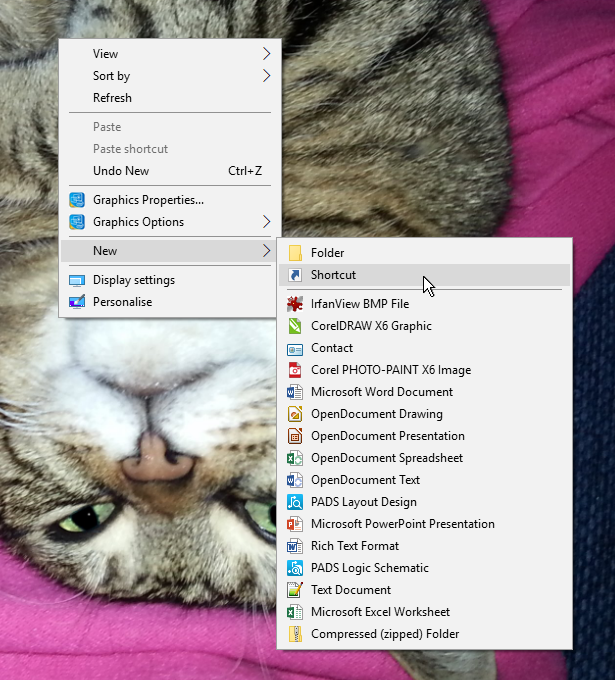
-
The Create Shortcut dialogue box will appear. Click the
 button and navigate to the location of Drumplot.exe.
button and navigate to the location of Drumplot.exe.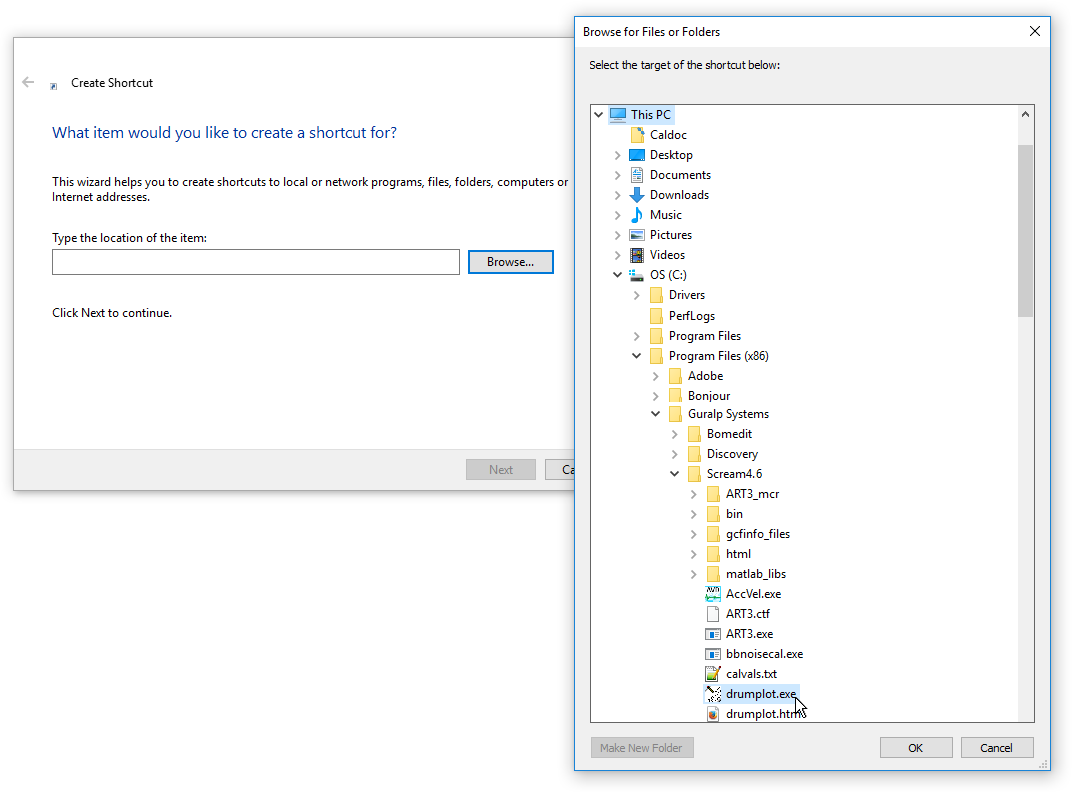
Select Drumplot.exe and then click the
 button.
button.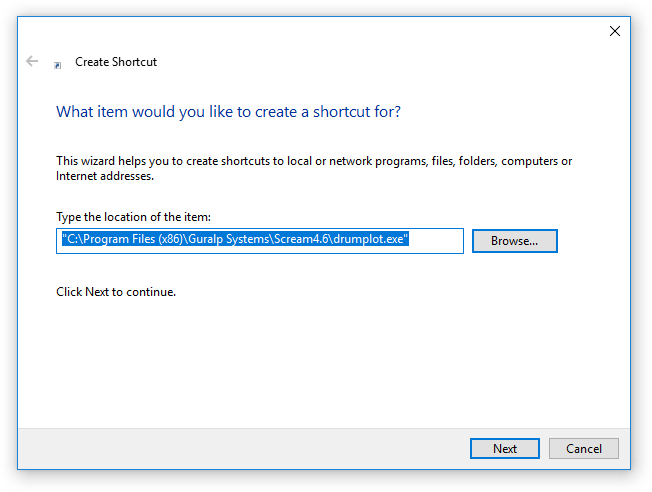
Check that the displayed location is correct and then click the
 button.
button.You will now be asked if you want to provide a name for your shortcut. Enter a name which describes the data source or destination, as appropriate:
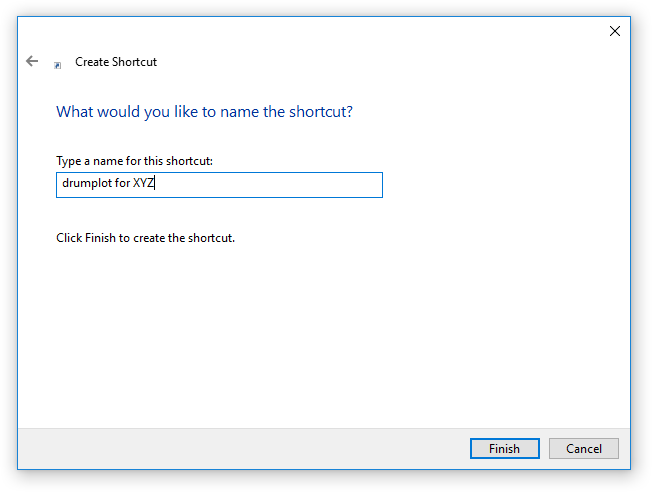
and then click
 .
.A new shortcut icon will appear on your desktop, with the name that you provided. Right-click on it and select Properties from the context menu:
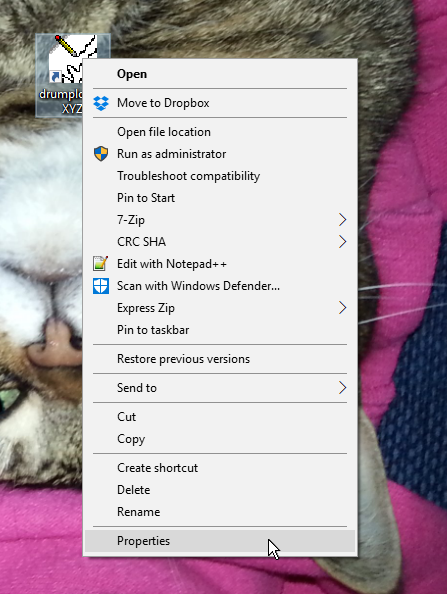
The shortcut's Properties dialogue will appear:
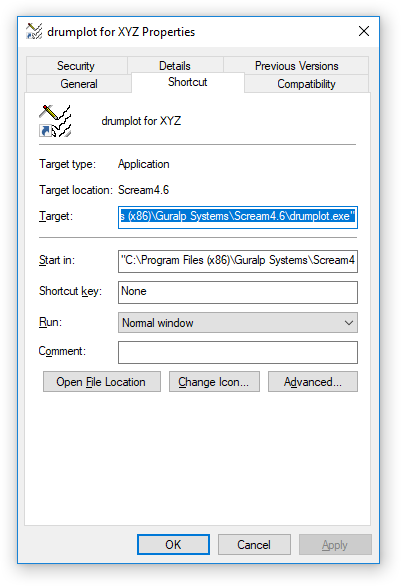
Click in the Target box (or key alt + t).
Next, key end spacebar and then type in the required arguments to Drumplot.
Click in the Start in box (or key alt + s) and enter the name of the folder that you created before starting this procedure.
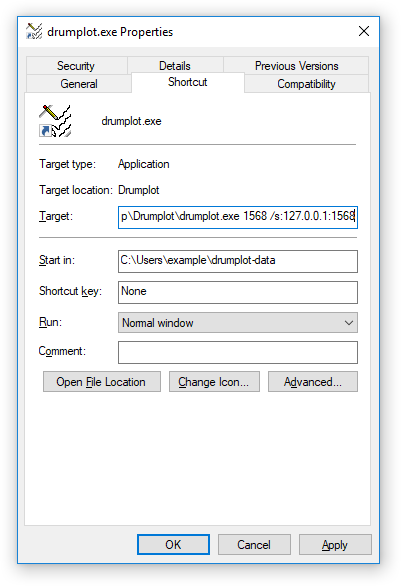
Optional: If you would like to use a customised icon for this shortcut, create or download a suitable icon, click the
 button and navigate to your chosen icon.
button and navigate to your chosen icon.
Click
 to close
the dialogue. Your new shortcut will be on the desktop.
to close
the dialogue. Your new shortcut will be on the desktop.Optional: If you would like Drumplot to start when you log into the PC, copy your new shortcut and paste it into your Start-up folder. It is also possible to configure a PC to log in automatically on power-up, in which case Drumplot will also start automatically. This technique is beyond the scope of this article but instructions are easy to find on-line.
Optional: If you do not want your new Drumplot shortcut cluttering up the desktop, we recommend that you use Windows Explorer to cut it and then paste it into the same folder as drumplot.exe itself; normally C:\Program Files (x86)\Guralp Systems\Scream4.6\. This requires administrative authority.
