How to collect diagnositc information from a Platinum system - Windows Network Connection.
Overview
Platinum systemA "platinum system" is any system running the Platinum operating system. This includes stand-alone acquisition systems such as EAMs and NAMs, DAS units such as the Affinity and DM24SxEAM and digital instruments with built-in acquisition systems such as the 3TDE, 40TDE or 5TDE.s have three main sources of diagnostic information: the log-files, the XML status report and the configuration save/restore facility:
- The directory /var/log/ contains important diagnostic information about recent activity on your system.
- The XML status report contains important information about the current state of your system.
- The configuration save/restore facility can create a "configuration dump file" which contains information about how your system has been set up.
Technical support staff may occasionally request that you send them copies of all of this information in order to assist in diagnosing problems with your system. This document describes how to do this using a Windows PC or laptop over a network connection.
Contents
- Overview
- Contents
- Collecting the log files
- Collecting the XML Status report
- Collecting a Configuration Dump
Collecting the log files
Preparation
Additional software is required. The PuTTY package provides terminal emulation and is required. It also provides command-line file transfer but, if you prefer to use graphical tools, you may wish to install WinSCP as well. WinSCP has a graphical “drag-and-drop” interface, similar to Norton Commander.
When installing PuTTYPuTTY is a free (both as in “free speech” and also as in “free beer”) and highly-recommended SSH client, telnet client and serial terminal emulator that runs under Windows and Linux. It should be downloaded from Simon Tatham's web-site.
(Beware of fake alternative download sites.) , select the full installation in order to include the PSFTP program.Optional: WinSCP can be downloaded from winscp.net/eng/download.php
.
Creating the archive
Start by logging on to the command line of the EAM using PuTTY. Log in as normal and then issue the commands
This creates a compressed archive file called logs.tgz which we now need to copy to your PC.
Downloading the archive
Please follow the instructions under either Using PSFTP from the PuTTY distribution or Using WinSCP, below, depending on your choice of software.
Using PSFTP from the PuTTY distribution
Key windows + r and enter "C:\Program Files\PuTTY\Bin\psftp.exe" (or wherever you chose to install the PuTTY binaries) including the quote marks ("), then key enter.
A window opens with a command prompt. Enter the following command:
replacing 192.0.2.0 with the IP address or DNS name of your Platinum system.
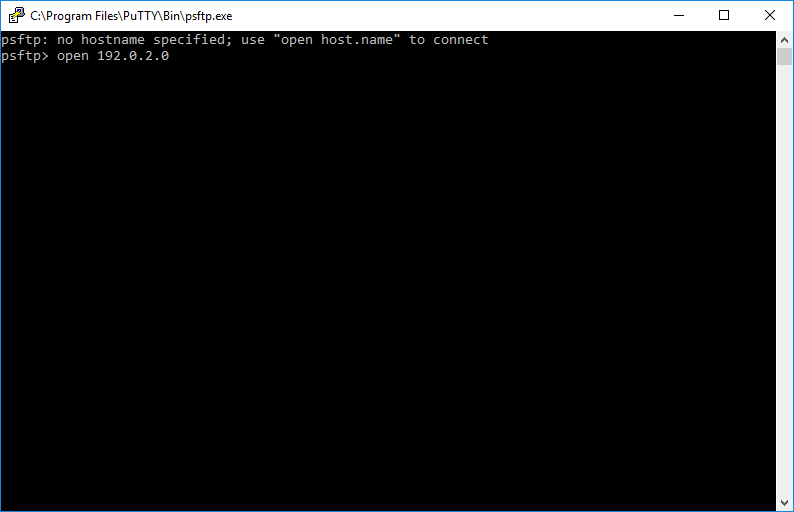
Key y in response to the question about host keys, if asked, and then enter root and your root password at the login: and password: prompts.
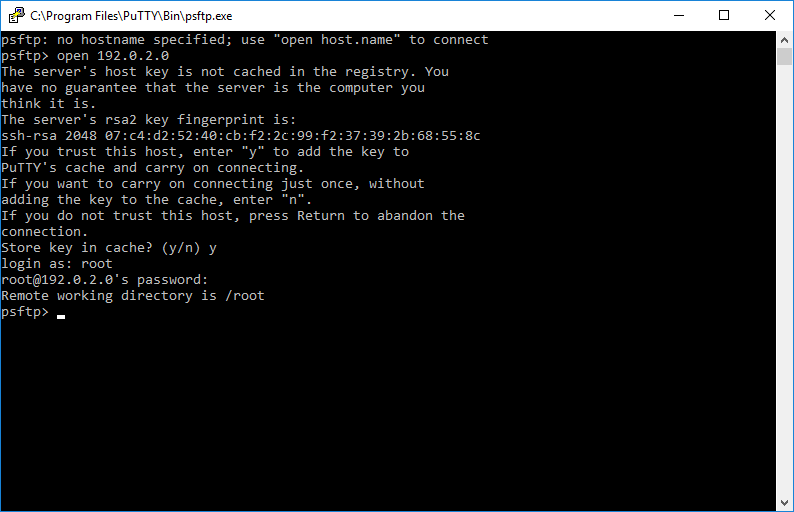
Once logged in, issue the following commands:
replacing C:\Users\you.YourDomain\ with the path to a directory in which you have write permission. This is where PSFTP will store the downloaded file.
The lpwd command prints the name of the folder on your PC into which the archive file has been saved. From here, you can use your normal email tools to send it to GSL support staff.
Using WinSCP
Type WinSCP into Window's search box and pick the WinSCP Desktop app from the list of results:
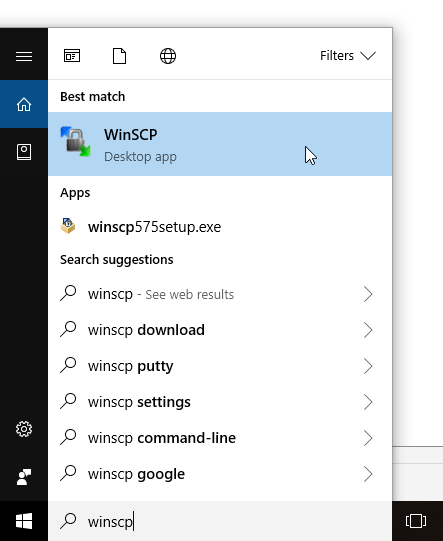
A login screen appears: fill in the IP address or DNS name of your Platinum system in the Host name field and enter root and your root password in the User name and Password field. Click Login to continue and click Yes to continue if you receive a security alert mentioning the server’s host key.
A split window appears: the left hand side shows files and folders on your local PC and the right hand side shows files and directories on the Platinum system. Type ctrl + o and enter /var/log to open the required directory. If the files are not visible, type ctrl + alt + t to open the file viewer. Select an appropriate destination folder in the left hand pane and then drag the logs.tgz file into it. You can then use your normal email tools to send the file to GSL support staff.
You can then use your normal email tools to send the transferred file to GSL support staff.
