How to record the boot-up messages from a digitiser
If you suspect problems with digitiser (or digital instrument) operation or configuration, including GPS/GNSS problems, Güralp support may request that you send a status recording illustrating the problem. This page describes the sequence of actions required in order to make an effective, complete recording of the boot-up messages from a Güralp CD24 or DM24 digitiser.
-
Connect the digitiser to a PC running Scream and power it up.
-
Wait until the digitiser's icon appears in Scream’s main window, if it is not there already.
-
In the main window, check that the status stream (which ends in 00) has appeared. If it is not present, wait until it appears. Once it has appeared, ensure that the word Yes appears in the Rec column for this stream and, if not, right-click the stream and select "Start recording".
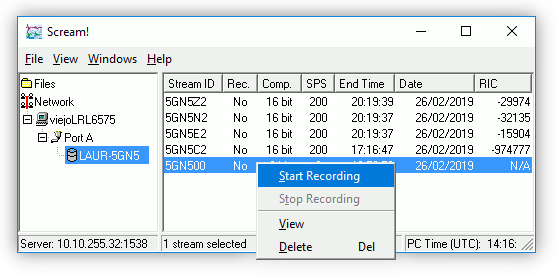
-
Set Scream to record streams into an empty directory, by choosing File→Setup→Files and entering an appropriate path in the field:
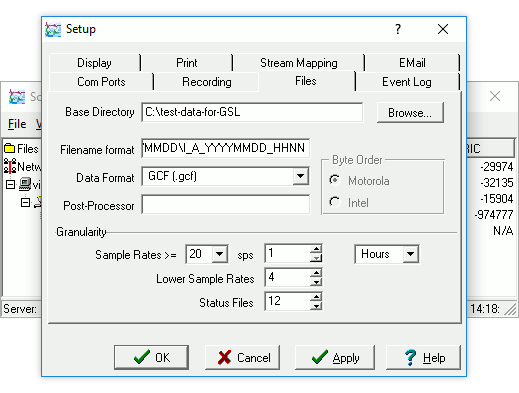
-
Power-cycle the digitiser. (This generates a lot of useful configuration and diagnostic information in the status stream.)
-
Wait for sixty minutes. This allows time for the digitiser to produce all of its boot-up status messages, for the GPS/GNSS synchronisation process to complete and for the timing sub-system to settle down.
-
Right-click on the digitiser icon and select “Terminal”:
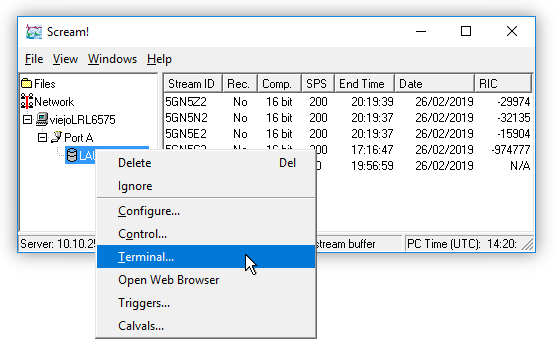
A terminal window should open.
-
Key enter a few times to get the digitiser’s attention, then enter the command FLUSH-STATUS
-
Enter the command GO – the terminal window should close:
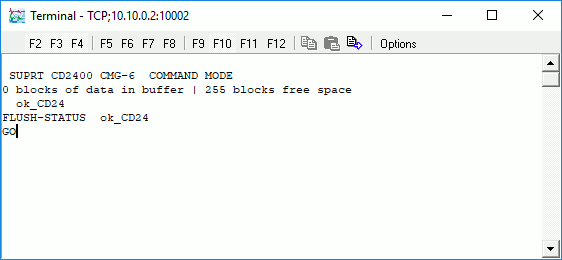
-
In Scream’s main window, right-click the word Yes in the Rec column for the status stream and select "Stop recording": this flushes any outstanding buffered data to the disk.
If you routinely record the status messages, you can re-enable recording after a few seconds without losing any data. -
View the files in the recording directory to check that the status stream recording is present.
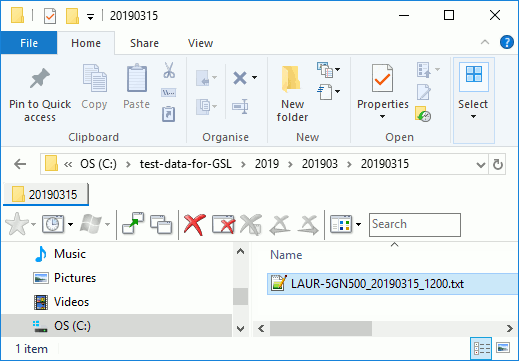
-
If your status stream recording is present, you can double-click it to read it in your favourite text editor:
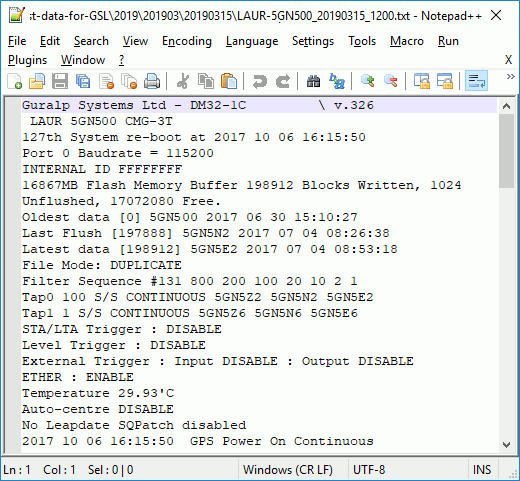
Check that it contains what was requested and then attach it to an email and send it to , where it can be used for diagnosis.
