How to retrieve a copy of /var/log/messages from a Platinum system - Windows Network Connection.
Overview
The file /var/log/messages contains important diagnostic information about your Platinum systemA "platinum system" is any system running the Platinum operating system. This includes stand-alone acquisition systems such as EAMs and NAMs, DAS units such as the Affinity and DM24SxEAM and digital instruments with built-in acquisition systems such as the 3TDE, 40TDE or 5TDE.. Technical support staff may occasionally request that you send them a copy of this file to assist in diagnosing problems with your system. This document describes how to do this from a Windows PC or laptop using a network connection.
The procedure
Windows users should install one of two free software packages, PuTTY or WinSCP, to provide the required network copy functionality. PuTTY provides the PSFTP program, which has a command-line interface, whereas WinSCP has a graphical “drag-and-drop” interface, similar to Norton Commander. Please follow the instructions under either Using PSFTP from the PuTTY distribution or Using WinSCP, below, depending on your choice of software.
Using PSFTP from the PuTTY distribution
When installing PuTTYPuTTY is a free (both as in “free speech” and
also as in “free beer”) and highly-recommended SSH client, telnet
client and serial terminal emulator that runs under Windows and Linux.
It should be downloaded from Simon Tatham's web-site.
(Beware of fake alternative download sites.)
,
select the full installation in order to include the PSFTP program. Once installed, key
windows + R
and enter "C:\Program Files\PuTTY\Bin\psftp.exe"
(or wherever you chose to install the binaries), including the
quote marks (") and key enter.
A window opens with a command prompt. Enter the following command:
replacing 192.0.2.1 with the IP address or DNS nameAn alternative to numerical IP addresses that identifies a networked computer using words instead of numbers, as defined by the Domain Name System - see Wikipedia's article on DNS for more information of your Platinum system.
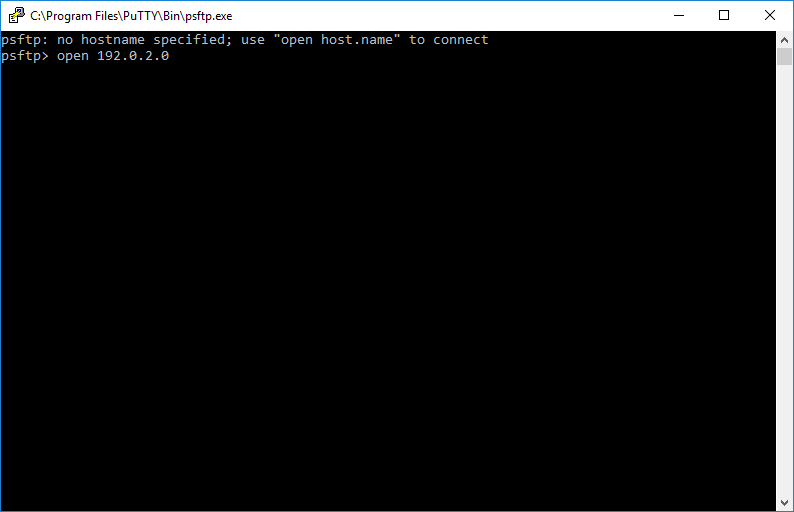
Key y in response to the question about host keys, if asked, and then enter root and your root password at the login: and password: prompts.
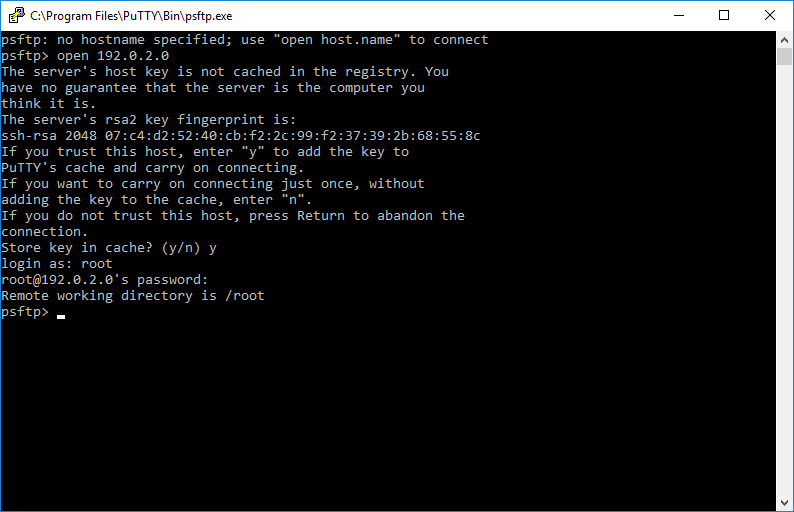
Once logged in, issue the following commands:
replacing C:\Users\you.YourDomain\ with the path to a directory in which you have write permission. This is where PSFTP will store the downloaded messages file.
The lpwd command prints the name of the folder on your PC into which the messages file has been saved. From here, you can use your normal email tools to send it to GSL support staff.
Using WinSCP
WinSCP can be downloaded from http://winscp.net/eng/download.php. Once installed, type WinSCP into Window's search box and pick the WinSCP Desktop app from the list of results:
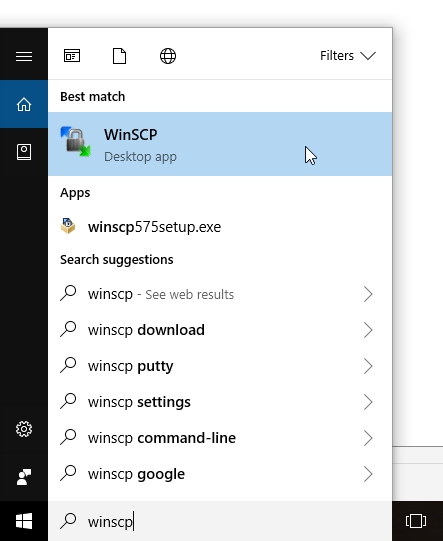
A login screen appears: fill in the IP address or DNS name of your Platinum system in the “Host name” field and enter root and your root password in the “User name” and “Password” field. Click “Login” to continue and click “Yes” to continue if you receive a security alert mentioning the server’s host key.
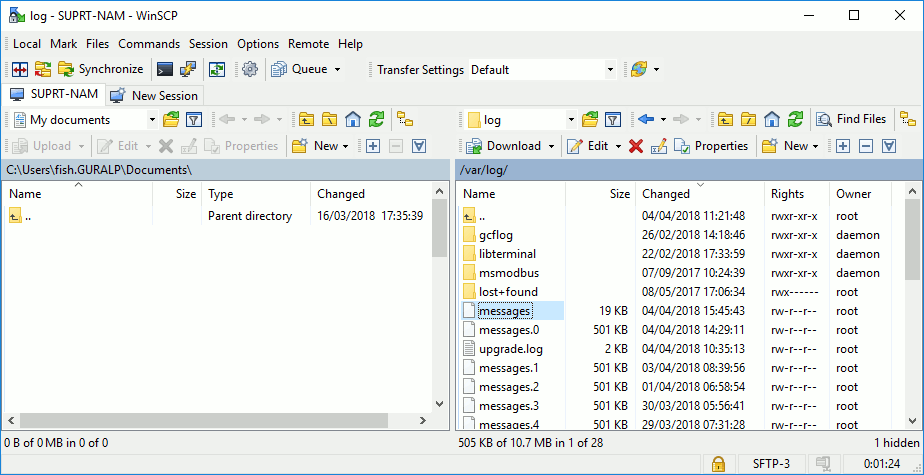
A split window appears: the left hand side shows files and folders on your local PC and the right hand side shows files and directories on the Platinum system. Type ctrl + O and enter /var/log to open the required directory. If the files are not visible, type ctrl + alt + t to open the file viewer. Select an appropriate destination folder in the left hand pane and then drag the messages file into it. You can then use your normal email tools to send the file to GSL support staff.
