Troubleshooting DM24 mk2 digitisers
This article will help you diagnose problems with a DM24 digitiser, where
- you are not receiving any data streams,
- the digitiser does not appear in Scream’s main window, and
- you have checked that the communications link between your computer and the digitiser is working.
You will need
- a PC with Scream! software installed (a laptop is convenient)
- a 10 – 24 V DC power supply; and
- a Güralp Systems power/data cable. This cable has a blue wire ending in a 9-pin serial connector, and a grey wire ending in red and black bare wires. Both are connected to a 10-pin miltary-specification bayonet connector at the other end.
First steps
-
Identify if you have a DM24 mk2 or a mk3 digitiser.
-
Installations with separate digitisers: The stand-alone mk3 digitiser module has ports on both sides of the case. The mk2 digitiser has ports on only one side.
-
Installations with digital sensors: If you have a 3ESPCD, 3TD or 40TD which is in a single-piece sleeve, you have a mk3 digitiser. If you have a 3ESPD, 3TD or 40TD with a two-piece sleeve (with a join across the middle marked by screws), or another type of instrument, you may have either type of digitiser.
If the serial number of the digitiser begins with A (e.g. in the sensor T3965/A103), you have a mk3 digitiser. Mk2 digitisers have serial numbers beginning with D (e.g. T3034/DA91).
The rest of this how-to is for DM24 mk2 digitisers only. There is a separate troubleshooting guide for mk3 digitisers elsewhere on this web-site.
-
-
Power on your PC and run Scream!.
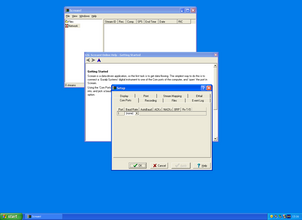
-
In the main window, select from the menu. Switch to the Com Ports tab.
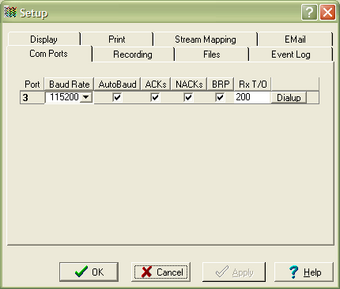
If this is the first time you have run Scream! on this computer, the Com Ports tab will open automatically.
-
Find the entry for the serial port on your computer.If you have more than one serial port, choose one to attach to your digitiser, and find its entry.
-
Set the Baud Rate to the correct value for your digitiser:
- If you are using a 6-channel DM24 mk2, set the Baud Rate to 19200.
- If you are using a 3-channel DM24 mk2 module, or a digital instrument, set the Baud Rate to 9600.
- If you have configured a different rate, and you can remember it, use this rate.
Click OK.
-
From the main menu, select .
-
A window will appear asking you to Select Port to open.
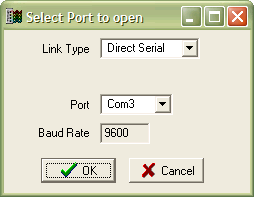
Choose the serial port you are going to use from the Port drop-down menu. Leave the Link Type set to Direct Serial.
A Terminal window will open.
-
If the Data Out port of the digitiser is connected to anything, disconnect it.
-
Connect the 9-pin serial connector on the data/power cable to your PC’s serial port.
-
Connect the red and black wires to a 10 – 24 V power supply.
-
Connect the round connector to the digitiser’s Data Out port. Watch the Terminal window while you are doing this, and listen.
You should hear a click from inside the digitiser. This is the internal relays resetting.
Soon, boot-up messages should appear from the digitiser:
Guralp Systems Ltd - H8/532 Boot v.012 mgs 29/11/00 [build 001] Port#0 Rx=9600 Tx=9600 Port#1 Rx=4800 Tx=4800 AMD 29F040 Page 8 B300 B300 Verifies Page 9 28EA 28EA Verifies Page 10 F45D F45D Verifies Page 11 F45D F45D Verifies Page 12 Erased Page 13 Erased Page 14 F45D F45D Verifies Page 15 B300 B300 Verifies Page 10 F45D F45D Verifies Re-booting with Flash in 13 secondsfollowed (after 13 seconds) by
Boot-loading DSP - code... FIR-coeffs ....... DSP 56002 Firmware V#640 Three Channels Guralp Systems Ltd - DM24 v.098 mgs 12/08/04 [build 018] DEMO ESPD00 CMG-3T Last re-boot at 2006/10/03 13:10:41 94th System re-boot at 2006/10/03 13:43:37If you do not see boot messages, follow this link.
-
If the digitiser is working, Scream! will report Connection closed by remote instrument. Click OK. Streams should soon begin appearing in Scream!’s main window.
If Scream! does not report Connection closed by remote instrument after the boot messages, follow this link. The digitiser should transmit one or two status blocks (ending 00) immediately. When this happens, Scream! will recognise the digitiser and add its icon to the left-hand pane. Data streams may follow later.
The digitiser boots normally, but Scream! does not report Connection closed by remote instrument after the boot messages.
The digitiser may be in FILING mode, or configured to output no continuous data.
-
Choose and connect to the digitiser terminal. You should see a message like:
DM24 DEMO00 CMG-3T Command Mode 19 blocks in buffer | 237 blocks free -
Type
0 7 CONTINUOUS DIRECT GOfollowed by ENTER.
-
Data streams should start appearing in Scream!. You can now try re-installing the digitiser. Follow this link for details.
The digitiser freezes after boot-up, or reboots continuously.
The digitiser has been configured to output more data than it can handle, or the configuration memory has been corrupted.
The DSP of the M24 mk2 can experience problems if you configure it to output continuous data at all four taps, where Tap 0 is set to 100 samples/s.
-
Use the Com Ports tab to set a different baud rate.
-
Open a terminal window, and power cycle the digitiser.
-
If you see the boot-up message, including Re-booting with Flash in 13 seconds, you have chosen correctly. Otherwise, try another baud rate.
-
When you see Re-booting with Flash in 13 seconds, type
TRASHFRAM RE-BOOT -
Use the Com Ports tab to set the baud rate to 9600 (for a 3-channel digitiser or digital instrument) or 19200 (for a 6-channel digitiser.)
-
Data streams should start appearing in Scream!. You can now try re-installing the digitiser. Follow this link for details.If the problem persists, two pins on the GPS port provide an emergency terminal connection at 9600 baud (for a Mk2.) Make up a cable to use this interface using the pin assignments in the digitiser manual, or contact Güralp Systems.
The digitiser does not produce boot messages.
Either the DM24 may not be powering up…
-
Check that the power cable is connected correctly, and the power source is working.
-
If a GPS receiver is connected, unplug it and power cycle again. Damaged GPS units or cables can pull the power supply voltage down below the level the digitiser needs to operate.If the digitiser now works, there is a problem with the GPS receiver or cable.
-
If the digitiser still does not respond, measure the current drawn when it is switched on.

-
If the digitiser draws no current, it is not receiving power. If possible, swap the power cable for another and try again.If the digitiser still draws no current, it may be damaged. Contact Güralp Systems for assistance.
-
If the digitiser draws some current, and you have access to a working digitiser, compare it with the current drawn by that digitiser when connected to the same power supply. If the current drawn is abnormal, there is internal damage to the digitiser.
If the current seems normal, the problem may be with the data output port. Two pins on the GPS port provide an emergency terminal connection at 9600 baud. You will need to make up a special cable to use this interface. The pin assignments are given in the digitiser manual.
…or, alternatively, the baud rate of the digitiser may not be set correctly.
-
In Scream!’s main window, click . Switch to the Com Ports tab.
-
Set the serial port to a different baud rate.Alternatively, set the port to Auto-Detect. Scream! will try and find the baud rate automatically.
-
Power cycle the digitiser and look for boot messages as above.
- If you still do not see boot messages,
Recommissioning
When the digitiser is working, you should re-install it with your other equipment. Do this in steps, and check that the system still works after every step.
-
If you disconnected a sensor or sensors, reconnect them.
-
If you disconnected the GPS receiver, reconnect it.
-
Using Scream! on your PC, check that the digitiser is outputting streams.
-
Reconfigure the digitiser according to your requirements.When the digitiser reboots, check that it outputs data in the way you expect.
-
Disconnect your PC, and connect the digitiser’s DATA OUT port to your normal data collection hardware and power supply.
-
Set the baud rate of your data collection hardware to the output baud rate of the digitiser. Check that streams are received.If streams are not received, check the power supply in the installation. Unplug sensors and GPS, and power cycle the digitiser. If this solves the problem, your power supply cannot provide enough power to run the full installation.
