GPS Receiver Firmware Identification
This procedure attempts to identify the chip-set within a GPS receiver and, for Trimble-based units, the firmware revision installed.
Scope
This procedure is suitable for use in two scenarios. When used with the following digitisers and instruments:
|
|
|
|
|
|
|

|
|
|
|

|
it will attempt to identify the GPS receiver currently being used for synchronisation. No re-cabling is required and the procedure can be used on a running system.
In addition, with the use of an additional cable, GSL part number CAS-DCM-0001, an off-line receiver can be connected to Port A or Port B of any EAM or EAM-U, in addition to all of the systems listed above (other than the Affinity).
The procedure
The procedure as documented below assumes:
-
that the digitiser being used has a direct, functioning connection to the public Internet. If this is not practical, the GPStest.sh script can be downloaded using a PC and transferred to the digitiser using any suitable method. Be very careful not to introduce DOW/Windows-style line endings during any file-transfer operations;
-
that the user is contacting the digitiser using a Windows PC using the PuTTY terminal emulator. Any emulator can be used and it should be clear how to adapt the instructions in order to use a different emulator, if desired. PuTTY can be downloaded from www.chiark.greenend.org.uk/~sgtatham/putty/latest.html. Linux users may prefer to use the ssh command from a terminal window.
Start by opening your terminal emulator and entering the IP address of the digitiser into the "Host Name (or IP address)" field, as shown:
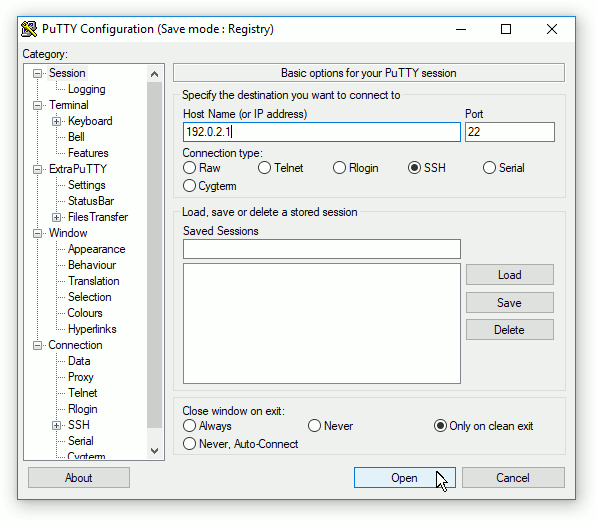
then click
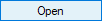 .
.
If this is the first time that you have used the emulator to contact this digitiser, you may get a warning about an uncached host key:
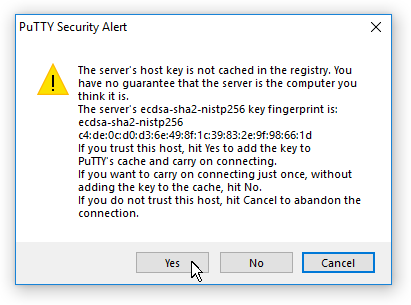
Simply click
 to continue.
to continue.
In addition, Windows Defender may ask whether you wish to allow this software to make connections:
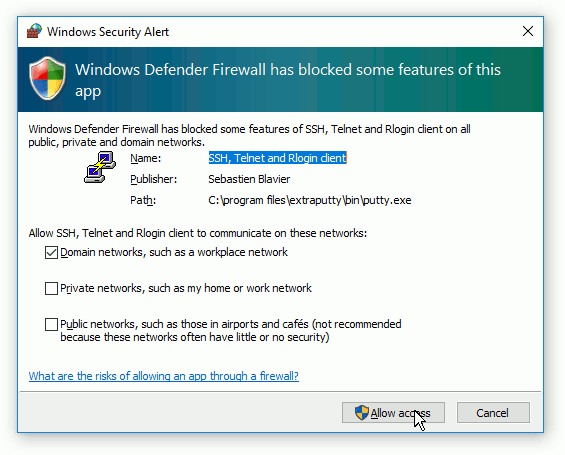
Again, simply click
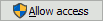 to continue.
to continue.
You should then be prompted for the login user: type root
You should next be prompted for the root password; note that this will not be echoed as you enter it.
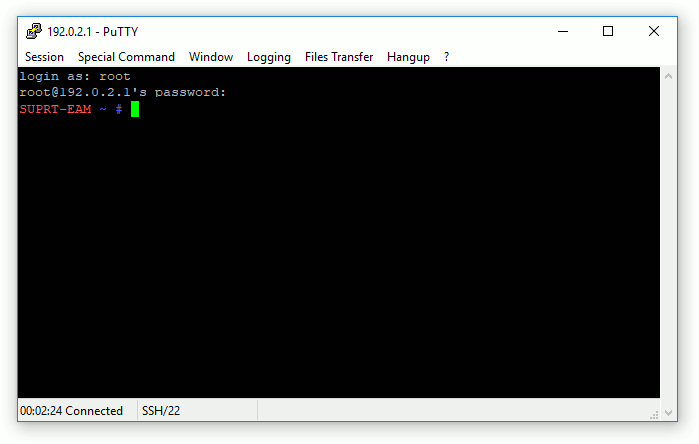
Once logged in, enter the command
to download the required script. This step depends on a correct network configuration (including the DNS server and default gateway) and a routed connection to the public Internet. If this is not practical, you can download the script to an Internet-connected PC and then transfer it to the digitiser using scp. If you have problems with this step, please contact for advice.
Once the script is downloaded, enter the command
and the script will attempt to identify the currently-connected GPS receiver.
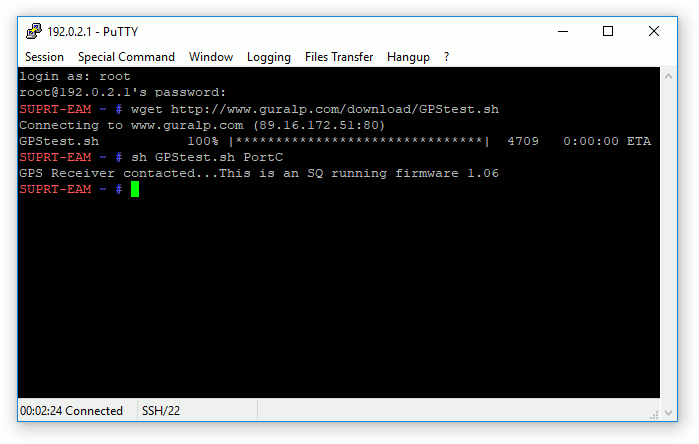
In the example above, the script has identified a Trimble Lassen SQ running firmware version 1.06. According to information received from Trimble, the Lassen-based GPS receivers will experience problems at the following dates:
| Receiver chip-set | Firmware | Failure date |
|---|---|---|
| Lassen SQ | V1.04 | 27th July, 2019 |
| Lassen SQ | V1.06 | 27th July, 2019 |
| Lassen iQ | V1.16 | 13th September, 2022 |
If the script reports a firmware version not listed above, please contact for advice.
