Using ART 3 with a Minimus
Güralp System's strong motion Analysis and Research Tool-kit, ART 3, can work with data produced by Minimus, Minimus+ or Minimus2 digitisers, as well as digital instruments containing a Minimus, such as the Certimus and Fortimus. A few simple changes need to be made to configuration files before ART can process these data correctly, however, and this document describes how to make such changes.
Overview
ART is an add-on package for our Scream software. ART needs information about the instrument and digitisers that are providing its input. It looks for this information in two files, calvals.txt and polezero.txt. These are located in the same folder as the Scream binary. For each set of three triaxial streams, calvals.txt gives the instrument's sensitivity for each channel, the digitiser's bit-weight for each channel and a response code, which specifies the frequency response. Some response codes are built into Scream and ART but, if a specified response code is unknown, it is looked up in the file polezero.txt, which is expected to list the poles, the zeros and the normalisation factor, A₀, for each unknown response code. If a set of poles and zeros for the response code is not found in polezero.txt, an error is reported.
The Minimus will generate text-files which can be inserted into calvals.txt and polezero.txt,. These text-files can be downloaded from the Minimus' web page once the Minimus knows the correct values. The format generated by the Minimus, however, gives one response code per component, rather than one per triaxial set of three components, and ART cannot parse this format. We need, therefore, to condense the text so that only one response code is used and defined in the two files.
Calibration data input
Calibration values are programmed into the Minimus using the Calibration Editor built into Discovery software. To access the Calibration Editor, right-click on the instrument in Discovery's main window and select . The editor window will open but all of the controls will be disabled while the editor attempts to retrieve the current values from the Minimus. Once these values are available, the controls on the form are enabled. This process can take several seconds on a slow link.
The calibration editor has three areas: the top area, which handles the instrument's serial number and basic type (e.g. velocimeter or accelerometer), the central, scrollable, area, which is a tabbed dialogue with one tab for each component, and the bottom area, which contains the controls.
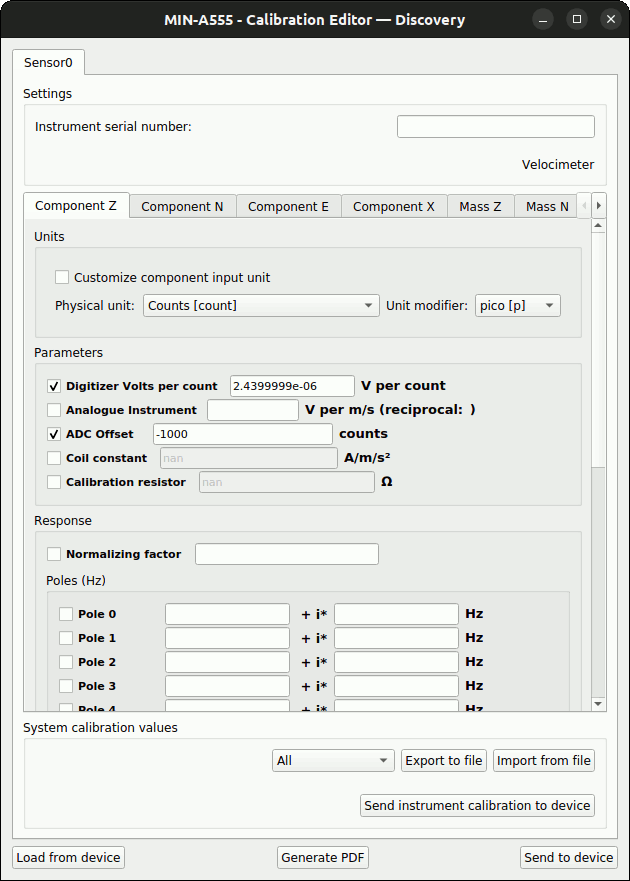
In the top section, verify that the instrument type is being reported as accelerometer. If it is not, open the Minimus' web interface and,on the tab, pick the correct value from the drop-down menu for the appropriate sensor. This should be one of Guralp Fortis, Guralp 5TC, Guralp 54T, or , as appropriate. (ART only works with acceleration data.) If you make a change here, you will need to reboot the Minimus. Allow a minute for the Calibration editor window to update to reflect the change.
The serial number of the attached instrument should then be entered in the field. This step is essential for integrating with Scream and ART because the serial number acts as the key when looking up calibration values.
Select the tab in the central area of the editor window. In the Units subsection, tick the Customise component input unit check-box. Select the appropriate units from the drop-down menu and the appropriate modifier from the drop-down menu. These are normally Metres per Second Squared [m/s²] for an accelerometer, with the modifier set to none.
In the Parameters subsection, you will see that the Digitiser Volts per count field is already populated. This is because the Minimus is aware of its own calibration values; the calibration values for the attached instrument should now be entered.
Now fill in the remaining fields in the Parameters section. The check-box next to each field that you complete should be ticked unless noted below.
- Analogue Instrument should be set to the sensitivity of the vertical component of the attached instrument, in units of volts per ms⁻², as printed on the instrument's calibration document.
- ADC Offset should be left at the factory-assigned value.
- Coil constant should be set to the value from the instrument's calibration document, in units of Amps per ms⁻². This value is only used by Scream during calibration so, if you do not intend to calibrate using Scream, you can leave this field empty and clear the associated checkbox.
- Calibration resistor should be set unity (1) for an accelerometer. This value is only used by Scream during calibration so, if you do not intend to calibrate using Scream, you can leave this field empty and clear the associated checkbox.
In the Response section, enter the poles and zeros as printed on the last page of the instrument's calibration document.
- Normalising factor, or A₀, is a unit-less constant chosen such that the value of the transfer function is unity at 1 Hertz. It can be entered as an integer or in scientific notation so, for example, 5.8334e+08 and 583340000 denote the same value.
- Pole 0 is a two-part field, with the real
part of the pole on the left and the imaginary part on the right.
Each can be entered as an integer or in scientific notation. If
there is no imaginary part, enter zero (0) in the right-hand field.
The real part of every pole is always negative. Complex poles, i.e. those with non-zero imaginary parts, always occur in pairs where the real part is negative (and the same for both) and the imaginary part differs only in the sign (polarity). For example, a pair of poles given as -62.38 ± j135.392 should be entered as two poles like this:

- The other poles should be entered in the same way, ticking the associated check-box for each. Once all the poles have been entered, check that the check-boxes for the remaining poles are all clear, then scroll down to the Zeros (Hz) section to continue.
- Any zeros should be entered in the same way as poles. Many accelerometers have transfer functions with no zeros.
The configuration for the Z component is now complete. Select the tab in the central area and repeat the process for the North/South component of the instrument. When complete, select the tab and enter the values for the East/West component. Finally, select the tab and enter the values for the auxiliary/calibration return channel.
When all channels are configured, click
![]() to save the entered data to the Minimus.
to save the entered data to the Minimus.
Downloading the calibration files
Open the web interface of the Minimus and click to the Storage tab. Scroll down to the section titled Auxiliary files and click on the links calvals.txt and polezero.txt to download the two text-files.
Alternatively, if you know the I.P. address of the Minimus, you can use a command-line tool like wget or curl to download the files from
and
replacing 192.0.2.10 with the I.P. address of your Minimus.
Modifying the files
The calvals.txt that you have downloaded contain a section for each connected instrument. The sections are introduced by an instrument identifier enclosed in square brackets. This is followed by a number of entries assigning values to various keys. A typical entry for an instrument looks like this:
This entry defines:
- the gain (G) in Volts per ms⁻² of the instrument outputs for the Z channel, the N/S channel, the E/W channel and the auxiliary channel, respectively,
- the sensitivity (VPC) in Volts per count of the associated digitiser inputs,
- the response codes for each of the four channels and
- the sensitivity (CALVPC) of the calibration return channel.
The Minimus uses non-standard response codes: i.e. codes which have not been compiled into the Scream and ART executables. Instead, it makes use of the extended response code facility whereby non-standard codes can be defined in a separate file called polezero.txt. The polezero.txt file accompanying the calvals.txt files shown above looks like this:
This provides a list of zeros, a list of poles and A₀, the normalisation factor, for each of the response codes named in the associated calvals.txt
The problem is that Scream and ART cannot process multiple response codes in calvals.txt. Fortunately, the definitions of the codes for the three seismic channels are identical, so we can replace the list of response codes with a single code. We can use the same format and simply omit the component designator (Z, N, E and X) so, for example, the line
becomes
which tells Scream and ART to use the same response code for all four channels. We can then simplify the associated polezero.txt file by renaming the first code, removing the component designator (Z) and deleting the subsequent definitions. The new version will look like this:
If the Minimus has multiple connected instruments, these files will contain additional entries. They can, however, each be processed as described above: even to the extent of sharing response codes between instruments.
Merging the files
Once modified as described above, the files need to be merged into the copies that Scream and ART use. These are located in the same directory as the Scream binary, which is usually C:\Program Files(x86)\Guralp Systems\Scream4.6. Look in that directory to see if the files already exist.
- If neither file already exists in the Scream directory, simply copy the files that you have just created into the Scream directory.
- If calvals.txt already exists but there is no polezero.txt in the Scream directory, copy the polezero.txt file that you have just created into the Scream directory but merge the calvals.txt file that you have just created into the existing calvals.txt, as described below.
- If both calvals.txt and polezero.txt already exist in the Scream directory, merge both of the files that you have just created into the existing files, as described below.
Merging calvals.txt
The calvals.txt file contains a section for each instrument that Scream has known about. The sections are introduced by an instrument identifier enclosed in square brackets. This is followed by a number of entries assigning values to various keys. In the sample entry that we introduced earlier,
the instrument identifier is A555-ACC. Open the calvals.txt file that you have just created and make a note of the instrument identifier(s). Now open the existing calvals.txt file from the Scream directory in a different editor window and see if it already contains sections for those identifiers. If it does, delete the identifier and all subsequent, associated lines until the next identifier. Scroll to the bottom and then copy the data from your new file into the bottom of the existing file. Save the file and exit the editor.
Merging polezero.txt
The polezero.txt file contains a section that provides definitions for non-standard response codes - i.e. those which are not precompiled into Scream and ART. Each definition is introduced the by response code to be defined, enclosed in square brackets. In the sample entry that we introduced earlier, the first entry read
and the response code in this case is A555-0Z_A Acceleration. Response codes are always in two parts, separated by a space. The second part gives the dimension of the response, which is normally Velocity or Acceleration, although other values are possible. The first part is simply a unique value that serves to tie entries in calvals.txt to appropriate definitions in polezero.txt.
Open the polezero.txt file that you have created and make a note of the response codes defined within it. Now open the existing polezero.txt file from the Scream directory in a different editor window and see if it already contains definitions for those response codes. If it does, delete the response code and the associated definition lines. Scroll to the bottom and then copy the data from your new file into the bottom of the existing file. Save the file and exit the editor.
Testing
Configure Scream to receive live data from the Minimus and open a WaveView window to view the data. Highlight each stream in turn and key D to open a details window. If the details are denominated in acceleration units, the changes you made to calvals.txt have been effective. Key D again to close the details window and proceed to highlight the next stream.
Pause the data in the WaveView window by clicking
![]() in the toolbar. Select a period of data by holding down
shift and the left mouse-button while drawing a
box to surround the data of interest. Release the mouse-button and then
release shift: a context menu will appear.
Select .
in the toolbar. Select a period of data by holding down
shift and the left mouse-button while drawing a
box to surround the data of interest. Release the mouse-button and then
release shift: a context menu will appear.
Select .
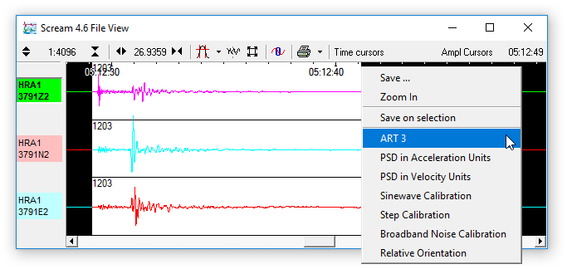
If ART opens with no error messages, your changes have been successful.
Further information
For more information about the topics covered here, please contact .
For more information about using ART, please see the ART manual.
