Firmware for the SAM and CRM
This page contains the latest firmware for SAM and CRM modules.
The most recent SAM firmware, a 66K .zip file containing:
- system program v.25
The most recent CRM firmware, a 51 .zip file containing:
- system program v.104
To install this firmware:
-
In Scream!’s main window, right-click on the unit’s icon and select from the pop-up menu:
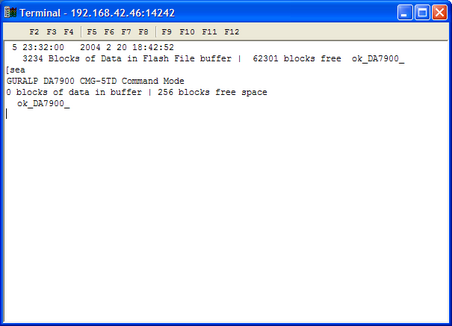
Check that there is two-way communication with the unit by pressing enter. It should reply with ok on a new line.
-
Type re-boot to reinitialise the unit, and confirm with y. As it is restarting, the unit will report its status over the terminal connection. After a short while, it will pause. If you do not enter a command in the next 13 seconds, it will continue booting up normally.
ok_S15600_ ok_S15600_ re-boot Are you SURE you want to re-start the system (in the new configuration) - Yes/No ? y System will re-boot in 2 seconds Guralp Systems Ltd - H8/534 CRSM Boot v.006 mgs 26/04/02 [build 002] Port#0 Rx=1152 Tx=1152 Port#1 Rx=9600 Tx=9600 Port#2 Rx=9600 Tx=9600 DATA Port AMD 29F040 Page 8 5AD3 5AD3 Verifies Page 9 1479 1479 Verifies Page 10 Erased Page 11 Erased Page 12 Erased Page 13 Erased Page 14 Erased Page 15 5AD3 5AD3 Verifies Re-booting with Flash in 12 seconds -
To update the firmware, type h8upload during the pause and press enter. If the unit replies 8upload undefined (or similar), it has failed to receive one of your keystrokes. Type h8upload and press enter again.
You should see a message like
Erasing page 15 ....done Ready to upload H8 code... -
Once the message Ready to upload has appeared, right click anywhere in the terminal window and select from the pop-up menu:
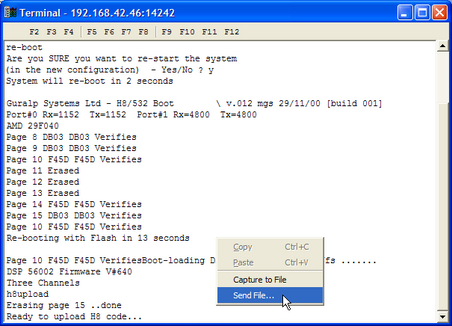
-
Navigate through the directories on your computer and select the file to be uploaded, or type in its full path and file name. Click .
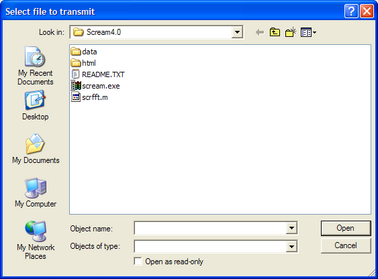
Whilst the file is loading, a progress window will be displayed. Depending on the speed of the link, it may take up to 20 minutes to transfer the firmware.
-
Once the file is fully transferred, the old installation will be backed up and the new one put in place. This will take a couple of minutes. When you see the READY ok> prompt, wait for about 30 seconds, then key Enter a few times to verify that the unit is awaiting your input. Finally, type re-boot to restart the unit with the new firmware, and close the terminal window to resume data transmission.
For more information, first contact your local distributor or email .
