Firmware Upgrade Procedure for Minimus2 / Minimus Lite
Overview
Minimus2 / Minimus Lite digitisers are not yet supported by Discovery's system. Firmware updates are currently only possible using the facility. To perform the upgrade, follow the instructions below.
The Procedure
-
Download the latest firmware build from here and save the file.
-
Open the Discovery software and locate the digitiser to be upgraded.
-
Right-click on the digitiser to upgraded:
- Right-click in the LAN Address column if you can access the digitiser over your local area network; otherwise
- right-click in the WAN Address column.
-
Select from the context menu:
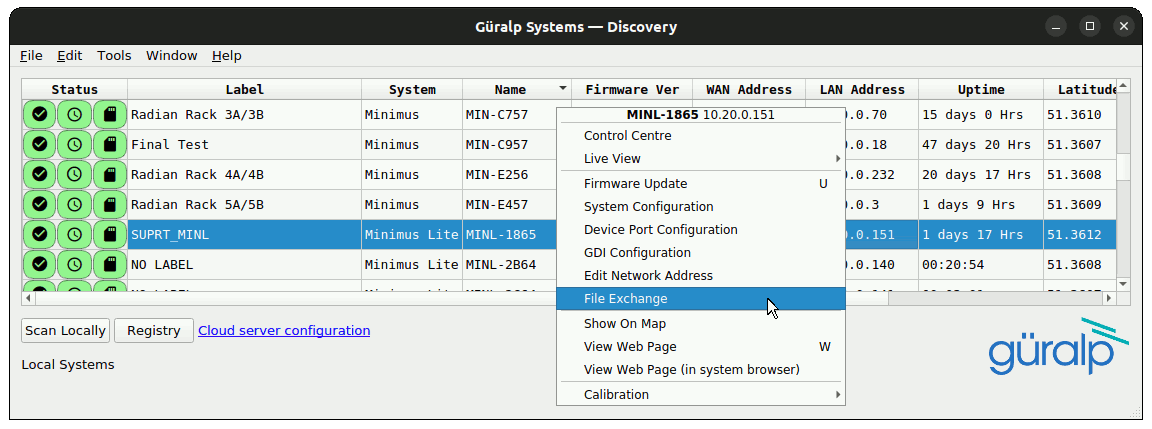
-
The File Exchange dialog opens. Either:
- type the path of the firmware image (the file that you saved in step one) into the box; or
- click
 and navigate to the firmware image.
and navigate to the firmware image.
-
Type /ram/minimus2_project.bin into the box.
Double-check your typing. This must be exactly as shown or you risk damage to your digitiser.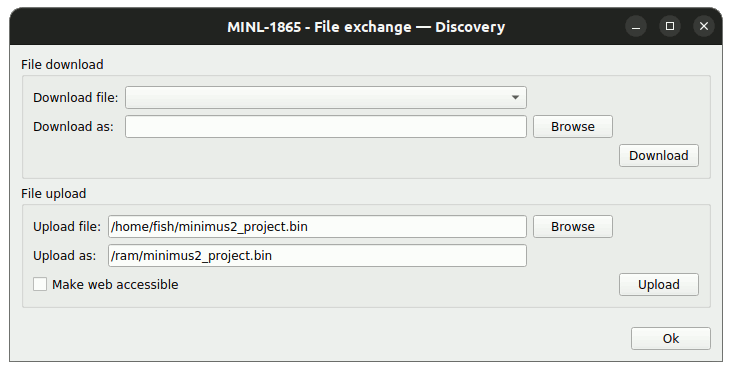
-
Click
 to begin the firmware upload.Do not click
to begin the firmware upload.Do not click at this stage.
at this stage. -
The File Exchange dialog will be greyed out and the following notice will appear:
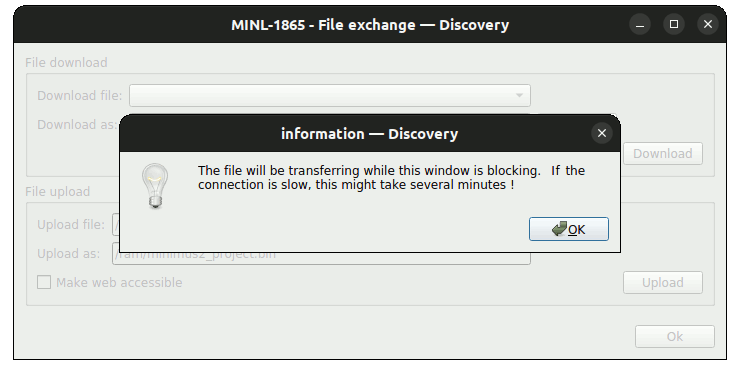 Do not remove power from the digitiser while the upload is in progress.
Do not remove power from the digitiser while the upload is in progress.The LED in the digitiser will glow a steady blue during the upload, which can take up to several minutes. When the upload is complete, the digitiser will reboot automatically and the LED will start flashing as normal.
-
Use the web interface to check the the digitiser has restarted and is running the new firmware image. Once satisfied, return to the File Exchange dialog and click
 .
.
This completes the procedure. In case of difficulty, please contact .
