Scream2SFS 1.0
Scream2SFS is a Windows add-on to Scream! for receiving real-time GCF data over a network and saving them in Seislog SFS format.
Once set up, the program is designed to start automatically, remembering previous configurations.
Scream2SFS is designed for use with real-time data. If you want to import existing GCF files into SEISAN, you should use GCF2GSE instead.
Download
Scream2SFS for Windows (220 K .zip)
This windows binary uses the QT runtime DLL file qtintf70.dll. This is normally installed with Scream but, if it is not installed on your system, you will receive an error message when you try to run this software. You can download this DLL from here. It should be placed either in the same directory as the program or in the system32 directory.
To install, unzip the file scream2SFS.exe, and place it in a suitable directory (e.g. C:\Program Files\Guralp Systems).
To arrange for the software to start automatically when the system is re-booted, place a shortcut in the Startup folder. See your Windows documentation for more details about this technique.
Usage
-
Scream2SFS operates from a single window, which is initially empty:
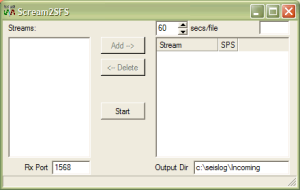
-
By default, Scream2SFS will listen to network traffic being broadcast to port 1568. You can change this port number by altering the value in the Rx Port box.
-
To set up a Scream! server to push data, open the My Server tab of Scream!'s Network Control window, right-click in the Clients list, and select . Enter the numeric IP address and port of the computer running Scream2SFS, separated by a colon.
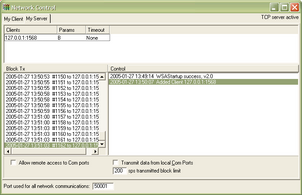
In this example, Scream! is transmitting to a copy of Scream2SFS running on the same computer (127.0.0.1:1568). Any streams it receives will be passed on to Scream2SFS.
You can also run Scream! servers on Güralp DCM units. See the unit's documentation for more details.
-
Streams should start appearing in the Streams panel of the Scream2SFS window:
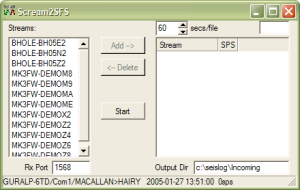
-
Select the streams you want to convert, and add them to the right-hand panel by clicking , or by double-clicking on them. The order that the streams are added will determine their order in the SFS file.Once added, a stream will no longer be listed in the Streams box.
-
In the Output Dir box, enter the directory where you want SFS files to be saved. If the directory does not exist, it will be created when you start recording.
-
The SFS file format includes space for a user-specified string, intended to identify your seismic network. To set this string, enter a value in the box at the top right of the window.
-
By default, Scream2SFS will start a new SFS file every 60 seconds. To change this, alter the value in the secs/file box.
-
When you are ready to start recording, click .
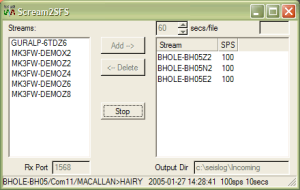
SFS data will be saved until you close the program. Scream2SFS will save its settings in a Scream2SFS.ini file in the program directory, and reuse these when you next run it.
-
To start Scream2SFS automatically on reboot, add a shortcut to the program file to the Startup folder on Windows' menu. See the Windows documentation for more details.
-
Whilst recording, Scream2SFS displays information about the GCF blocks being received in the status bar at the bottom of the window.
To log information about the data coming into Scream2SFS, use the command line parameter /LogI.
To log information about the data being recorded by Scream2SFS, use the command line parameter /LogO.
The logging options will create daily log files.
For more information, first contact your local distributor or email .
