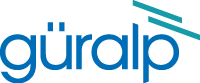
Chapter 4. Configuring the EAM clients
This section applies to the client systems. These may be stand-alone EAMs (with connected digitisers), integrated acquisition systems such as DM24S3EAMs or digital instruments, such as the 5TDE.
In the rest of this chapter, they will be referred to simply as EAMs. The same instructions apply, regardless of the actual client system in use.
4.1 Connections
The EAM should be connected to a suitable power supply and network as normal. Do not connect anything to the GPS connector.
4.2 Timing configuration
In the web interface, visit
Home → Configuration → Data handling → Timing
A screen similar to the following screen is displayed:
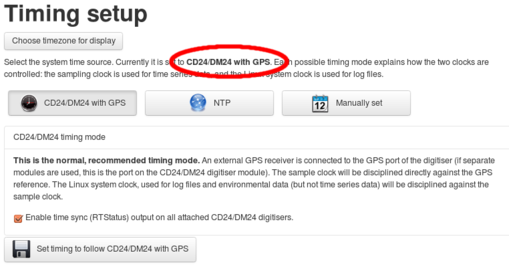
The system shown above is in CD24/DM24 with GPS mode, which is the factory default. It is, however, unsuitable for this application. During initial set-up, or when restoring from factory default configuration, click the  button to show the NTP explanatory page, which is shown overleaf.
button to show the NTP explanatory page, which is shown overleaf.
Note: This action does not change the timing mode, just the display.
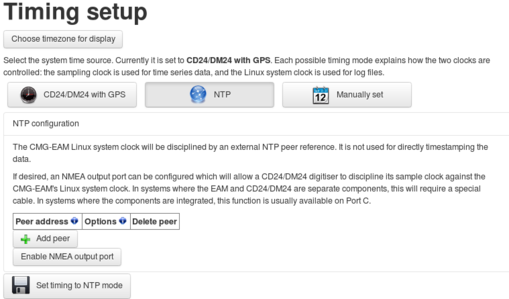
4.2.1 NTP host specification
Click the  button to start configuration. A new row appears in the list of peers. Enter the IP address of the NAM in the first cell in this row:
button to start configuration. A new row appears in the list of peers. Enter the IP address of the NAM in the first cell in this row:
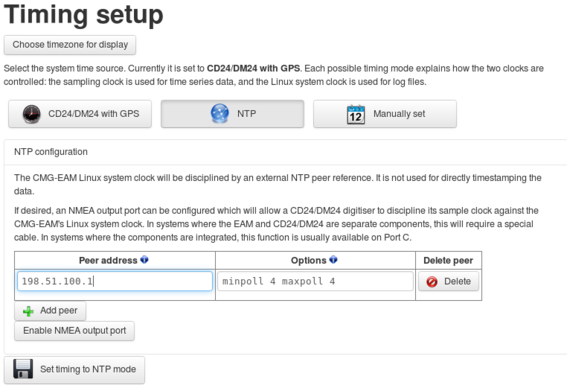
In the example above, 198.51.110.1 has been used. Substitute this with the IP address or DNS name of the NAM which is being used as the timing source.
4.2.2 NMEA output port configuration
Next, click the  button. An additional set of controls appears, as shown:
button. An additional set of controls appears, as shown:
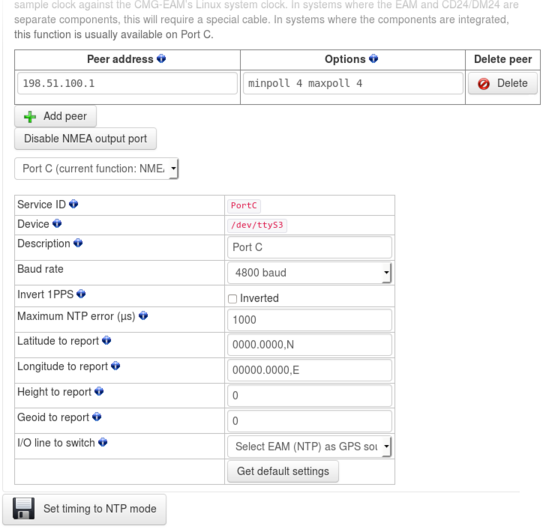
Configure these as follows:
Select Port C from the drop-down menu. The EAM's Port C is internally connected to the GPS input of the DM24 in DM24S3EAMs and integrated instruments, such as the 6TDE.
Service ID – this field cannot be edited. It displays the ID of the software service which runs on the selected port. The service ID is used when stopping or starting the service using the svc command.
Device – this field cannot be edited. It displays the Linux device associated with the selected port.
Description – this field allows the operator to change the description of the selected port. It is not necessary to change this.
Baud rate – this field sets the line speed at which the selected port will run. Select 4800 Baud from the drop-down menu.
Note: The DM24 will always run its GPS port at 4800 Baud, regardless of any configured settings. The EAM, therefore, must be configured to provide output at 4800 Baud for correct operation.
Invert 1PPS – this option is only required for some special-purpose hardware. Leave this check-box clear.
Maximum NTP error (µs) – this field specifies a threshold for the reported NTP error, above which the service will not generate NMEA output. The NTP daemon continuously monitors the error between the system clock and the network time. If this error is below the value specified in this field, the service will generate GPS output (NMEA and PPS) for the connected digitiser. If the reported error is larger than the value specified in this field, the service will not generate GPS output and the connected digitiser will run as if no GPS were available.
Latitude to report – see below
Longitude to report – see below
Height to report – see below
Geoid to report – A real GPS receiver would generate positional information. This is encoded into the status stream and can be used by applications such as Scream! to, for example, plot the location of instruments in Google Earth. Because this configuration does not use a real GPS receiver at the timing client EAM, the positional information must be entered manually, if it is required in the output data.
Latitude and Longitude should be entered in the format shown. Height and Geoid should be entered in metres.
I/O line to switch – some models include a switch to connect the EAM's Port C to the DM24's GPS input. An I/O line from the EAM controls this switch. For integrated instruments, such as the 5TDE, this field should be set to Select EAM (NTP) as GPS source.
Once all of these fields have been configured, click  to save and enact the changes.
to save and enact the changes.
Note: The EAM can only produce NMEA and PPS output on a single port at a time. If any other ports were configured for NMEA output, they will be set to a port function of None at this point.
4.3 Diagnostics
4.3.1 The status display
The main status display has a tab for NTP status:
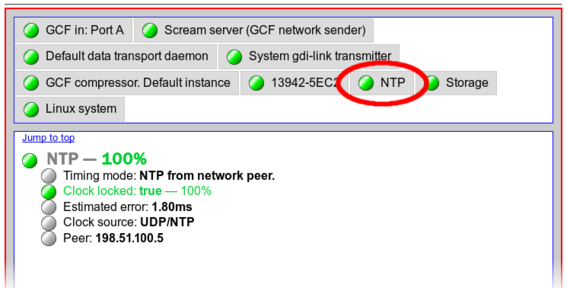
This confirms the timing mode and indicates whether the clock is locked or not, along with the estimated error.
A second tab indicates the status of the attached digitiser:
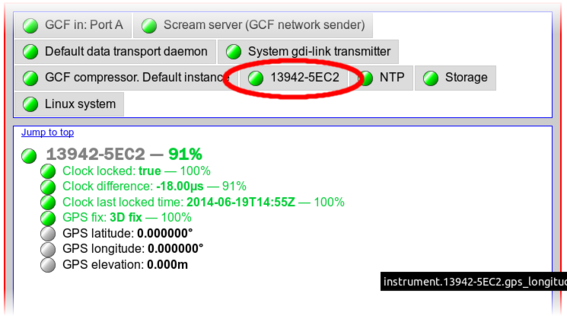
If the digitiser status indicates that it is not receiving GPS, scroll to the bottom of the page and tick the Show hidden values check-box.

Revisit the digitiser status tab and scroll down until the log entries are visible.
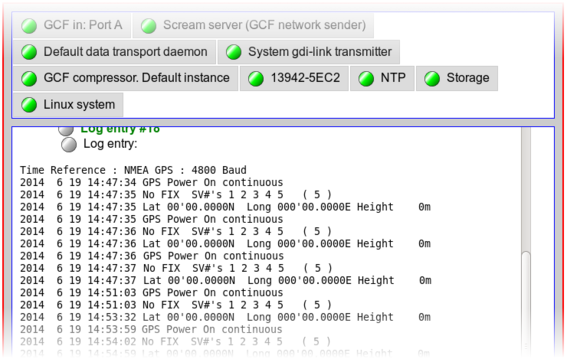
In the example above, GPS data are being received but the NMEA generator is reporting “No FIX”. In this case, check that the Estimated error, as reported in the NTP status, is less than the Maximum NTP Error (µs), as specified in the timing configuration screen. If it is not, you can increase the specified maximum error or, ideally, redesign the network link so that tighter synchronisation between the NAM and the client can be achieved.
If no GPS lines are visible in the digitiser status log entries, revisit the timing configuration screen and check that all values are configured properly.
Note: In this example, no values have been configured for the positional information fields Latitude, Longitude and elevation. They are, therefore, reported as zero values.
4.3.2 Command-line tools
4.3.2.1 ntpdc
The standard ntpdc command displays the NTP daemon's status:
eam1234 ~ # ntpdc -p
remote local st poll reach delay offset disp
============================================================
*nam01 198.51.100.5 1 16 377 0.00026 0.000382 0.01540
eam1234 ~ #
The address of the GPS-locked NAM appears under remote. The preceding asterisk ('*') indicates that it is being used by NTP as its primary synchronisation source.
The reach value is an octal bitmap indicating the success of the last eight attempts to contact the sever - the least significant bit is set for each successful attempt after shifting the other bits to the left. A value of zero means that it has not been possible to contact the server for the last eight attempts. A value of 377 shows that all of the last eight attempts have been successful. Any other value, other than during initialisation, indicates an intermittent fault.
For more information, please see the ntpdc manual at http://man.cx/ntpdc(1).