How to collect diagnositc information from a Platinum system - Windows Serial Connection.
Overview
Platinum systemA "platinum system" is any system running the Platinum operating system. This includes stand-alone acquisition systems such as EAMs and NAMs, DAS units such as the Affinity and DM24SxEAM and digital instruments with built-in acquisition systems such as the 3TDE, 40TDE or 5TDE.s have three main sources of diagnostic information: the log-files, the XML status report and the configuration save/restore facility:
- The directory /var/log/ contains important diagnostic information about recent activity on your system.
- The XML status report contains important information about the current state of your system.
- The configuration save/restore facility can create a "configuration dump file" which contains information about how your system has been set up.
Technical support staff may occasionally request that you send them copies of all of this information in order to assist in diagnosing problems with your system. This document describes how to do this using a Windows PC or laptop over a serial connection.
Contents
- Overview
- Contents
- Collecting the log files
- Collecting the XML Status report
- Collecting a Configuration Dump
Collecting the log files
Preparation
This procedure requires the use of a terminal emulator with support for the zModem file-transfer protocol. Güralp recommend These instructions will assume that you are using ExtraPuTTY but the techniques involved will be very similar with any other emulator.
If your PC has serial ports, connect the digitiser to the PC and note the port number used - e.g. COM1.
If you PC doesn't have a serial port, connect the digitiser to a serial-to-USB converter and plug that into the PC. Open Windows Device Manager and expand the Ports section to see the COM number allocated to your serial-to-USB converter. In the example below, it is COM13
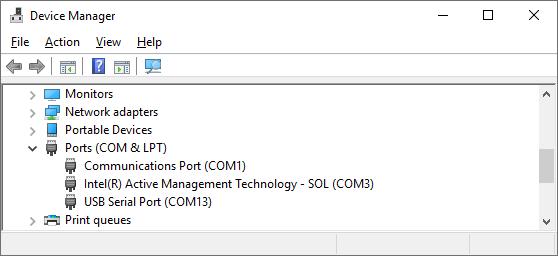
The Device Manager display is updated in real time so, if you are uncertain, you can unplug and then reconnect the USB cable to see which entry disappears and reappears:
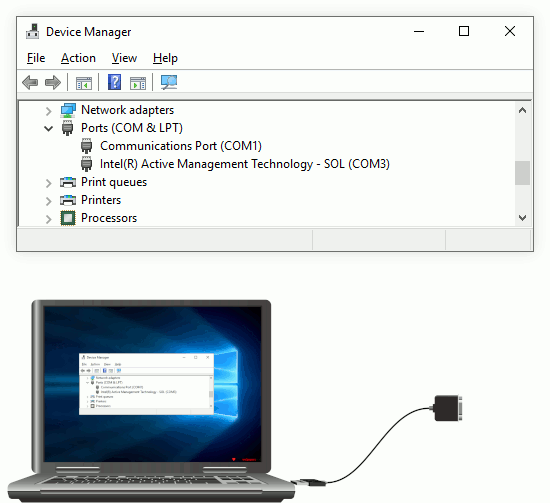
Once you have identified the correct serial port, open ExtraPuTTY and:
- Change the to ;
- Enter the COM number in the box; and
- Enter 38400 in the box.
as shown:

Now scroll down the menu in the left-hand pane and select from the section. Check the settings for , and are 8, 1 and None, as shown, and set the to None (DTR/RTS disable):
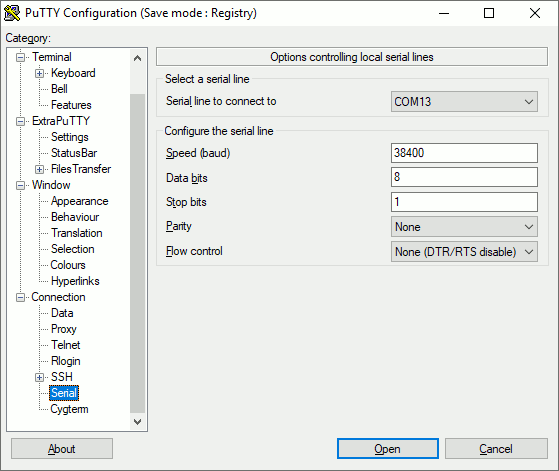
Next, scroll back up the menu in the left-hand pane and select from the section:
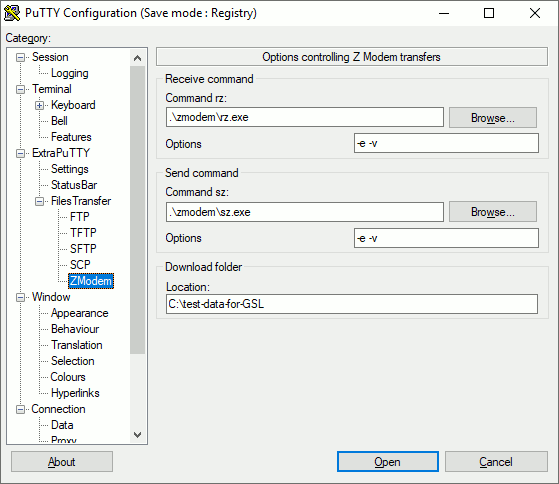
Enter the path to a suitable folder in the box in the section. The folder must exist and you will need to have write authority in it. This is where the downloaded file will be placed.
Once you are satisfied the the settings are correct, click
![]() to open the emulator window.
to open the emulator window.
Creating the archive
When the emulator window opens, log in as normal and the issue the commands
This creates a compressed archive file called logs.tgz. The name of each file is printed as it is being added to the archive. The command prompt is shown when the process is finished:
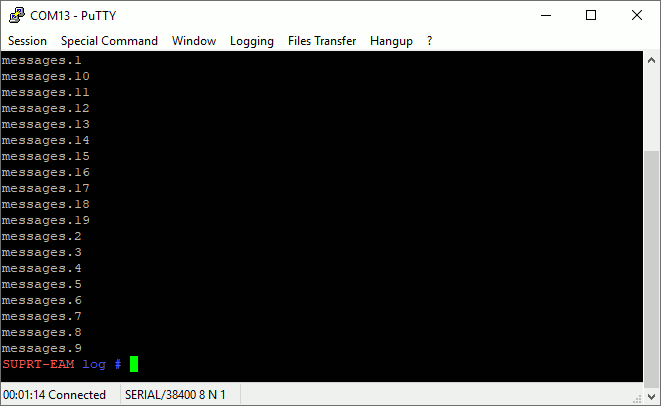
We now need to copy the compressed archive file to your PC.
Downloading the file
Issue the command
and then, from the emulator window menu, select .
This will initiate a transfer of the /var/log/logs.tgz file from the Platinum system to your PC. A progress indicator giving the ETA will be displayed:
The ETA indicator disappears when the transfer is complete:
Key enter to continue.
The compressed archive file will have been transferred into the folder you specified. Terminate your command-line session by typing ctrl + d then exit ExtraPuTTY by clicking the close button:
You can then use your normal email tools to send the file to GSL support staff.
