
Chapter 3. Getting Started
The material in this chapter covers the installation, configuration and invocation of ART 3.0.
3.1 Installing ART
ART is included in the standard Scream! distribution for Windows, which is available for free download.
ART uses the Matlab runtime library for its mathematical routines. This is supplied as part of the installer and may be freely distributed.
To download Scream!, send an e-mail to scream@guralp.com, including information about your institution and the type(s) of equipment you are using.
To install the package, download the scream installer using the instructions with which you will have been provided and then run the installer. There is a check-box for ART 3 on the "Optional components" screen:
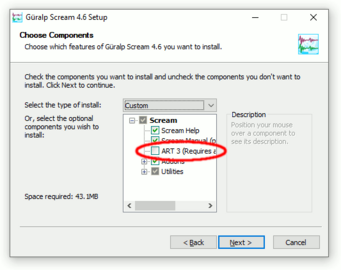
Tick this check-box and then click 
3.1.1 A post-installation action…
ART is a compiled MATLAB program. To comply with the MathWorks license, its support files are delivered as a compressed archive. The very first time that the program is run, the archive is uncompressed, which requires administrative authority. (Subsequent invocations use the previously uncompressed files.)
To avoid permissions problems, manually invoke ART once as administrator. To do this, open windows explorer by keying 

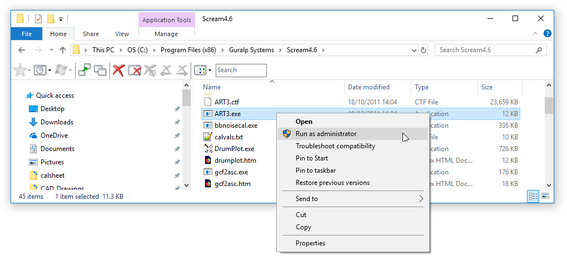
Windows will respond with a User Account Control screen:

Click 
Note: Failure to carry out this step can result in the error message
"??? Undefined function or variable 'matlabrc'"
3.2 Setting up sensor information
Before it can analyse data from your instruments, ART needs to know detailed calibration information for each one.
Note: If you start ART from within Scream! (as in section 3.3.2) without setting up the relevant sensor information, you will receive an error message saying:
A VPC= entry for {SYSTEM_ID-SERIAL} was not found in calvals.txt
and you should follow the procedure in this section before re-trying.
The calibration information must be provided in a file called calvals.txt, which should be kept in the ART/Scream! program directory. You can create and edit this file from inside Scream! by right-clicking on the digitiser's icon (
The file is divided into sections, each beginning with a title in square brackets. The title gives the System ID and serial number (as given by the first four characters of the Stream ID) for the digitiser which produces the data stream.
For example: to add calibration information for a digitiser with System ID GURALP outputting streams DEMOZ2, DEMON2, DEMOE2, etc., you would add a section beginning with the line
[GURALP-DEMO]
If you move an instrument from one digitiser to another, you will need to update the calvals.txt file to reflect the change.
To set the serial number of the instrument, include the line
Serial-Nos=serial-number
Scream! cannot tell what instrument is connected to the digitiser. This line is provided to help you remember which set of calibration values you have used, and to provide a title for calibration graphs. If you attach a different instrument to the same digitiser, you will need to enter new calibration values to reflect the new instrument.
To set the sensitivity of the digitiser, include the line
VPC=sensitivity
VPC stands for voltage per count, measured in units of μV/count. This is sometimes given as μV/Bit on the digitiser calibration sheet.
To set the sensitivity of the calibration channel, include the line
CALVPC=sensitivity
as for the other digitiser channels.
To set the value of the calibration resistor, include the line
CALRES=resistance
Güralp Systems digitisers normally use a 51 kΩ resistor (CALRES=51000).
To set the sensor type, include the line
TYPE=model-number
e.g. 3T, 5T, etc..
To set the response of the sensor, include the line
RESPONSE=response-type unit
The values you can use are given in the table below.
Sensor | Sensor type code | Units |
5TC, 5TD or 5T, | CMG-5_100HZ | A |
40T-1 or 6T-1, | CMG-40_1S_100HZ | V |
40T-1 or 6T-1, | CMG-40_2S_100HZ | V |
40T-1 or 6T-1, | CMG-40_10S_100HZ | V |
40T, 20 s – 50 Hz response | CMG-40_20S_50HZ | V |
40T, 30 s – 50 Hz response | CMG-40_30S_50HZ | V |
3T or 3ESP, | CMG-3_30S_50HZ | V |
40T, 60 s – 50 Hz response | CMG-40_60S_50HZ | V |
3T or 3ESP, | CMG-3_60S_50HZ | V |
3T or 3ESP, | CMG-3_100S_50HZ | V |
3T or 3ESP, | CMG-3_120S_50HZ | V |
3T, 360 s – 50 Hz response | CMG-3_360S_50HZ | V |
3TB or 3V / 3ESP borehole, 30 s – 50 Hz response | CMG-3B_30S_50HZ | V |
3TB or 3V / 3ESP borehole, 100 s – 50 Hz response | CMG-3B_100S_50HZ | V |
3TB or 3V / 3ESP borehole, 120 s – 50 Hz response | CMG-3B_120S_50HZ | V |
3TB or 3V / 3ESP borehole, 360 s – 50 Hz response | CMG-3B_360S_50HZ | V |
3TB or 3V / 3ESP borehole, 360 s – 50 Hz response | CMG-3B_360S_100HZ | V |
Some English descriptions are also accepted, e.g. “120s velocity or “100Hz acceleration” but this is not a free-format field.
To set the sensitivities (or gains) of the sensor components, include the line
G=vertical-sens,N/S-sens,E/W-sens
These values are given on the sensor calibration sheet. For velocity sensors, they are given in units of V/ms-1). The gain of an accelerometer is expressed in V/ms-2). Because Güralp Systems sensors and digitisers use differential inputs and outputs, the sensitivity is quoted as 2 × (single-ended sensitivity) on the calibration sheet.
To set the coil constants of the sensor components, include the line
COILCONST=ZCC,NCC,ECC
Where ZCC is the vertical coil constant, NCC is the North/South coil constant and ECC is the East/West cost constant. These values are given on the sensor calibration sheet.
To set the local acceleration due to gravity, include the line
GRAVITY=acceleration
You should give this value in V/ms-2, if you know it. If you miss out this line, Scream! will use a standard average g value of 9.80665 V/ms-2.
3.2.1 Examples
The calibration information for a Güralp 3T weak-motion velocity sensor might look like the following:
[GURALP-3T]
Serial-Nos=T3X99
VPC=3.153,3.147,3.159
G=1010,1007,1002
COILCONST=0.02575,0.01778,0.01774
CALVPC=3.161
CALRES=51000
TYPE=3T
RESPONSE=CMG-3_30S_50HZ V
GRAVITY=9.80122
Güralp 5TD accelerometers use 1 Ω calibration resistors, and their coil constant is set to unity. Older 5TD instruments, based on Mk2 digitiser hardware, do not have calibration input facilities, and thus the CALVPC entry is omitted. For example:
[GURALP-5T]
Serial-Nos=T5585
VPC=2.013,2.028,2.036
G=0.256,0.255,0.255
COILCONST=1,1,1
CALRES=1
TYPE=5T
RESPONSE=CMG-5_100HZ A
GRAVITY=9.81089
3.3 Starting ART
ART can be started in two ways, either from SCREAM or by double clicking on the ART icon.
3.3.1 Start from the ART icon
Double-clicking on the ART icon (
Clicking on the ‘Import data’ button at the top of the left-hand column of the main ART window opens up a file selection window from which a GCF time-history can be selected to import and analyse.
3.3.2 Starting from SCREAM
Within Scream!, open a WaveView window displaying the event you are interested in. Click on the Pause icon 


If you use the 

When the 

The picture below shows a Scream! WaveView window with two streams selected (using the 
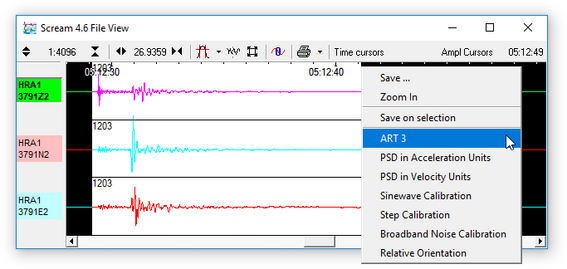
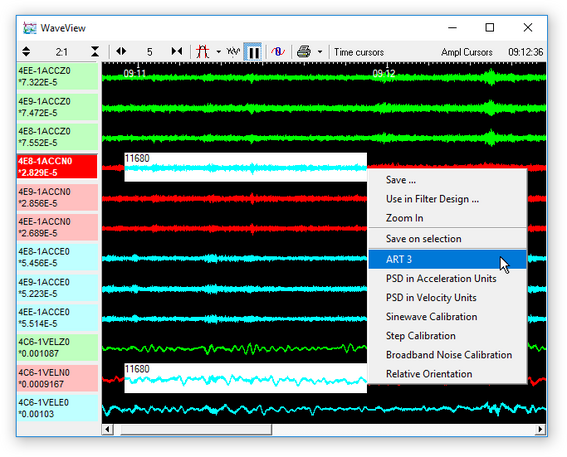
The second illustration shows the selection of two non-adjacent streams for comparison. To do this, hold down the 