
Chapter 9. Updating the 6TD firmware
The firmware of the 6TD can be updated remotely over its output port.
In Scream!’s main window, right-click on the instrument's icon and select Terminal… from the pop-up menu. (If this fails, connect the instrument directly to a serial port and right-click on the serial port instead.)
Check that there is two-way communication with the digitiser by pressing Enter. The instrument should reply with ok on a new line.
Type ok-1 to enable advanced commands. The instrument will reply with a message describing the current firmware version.
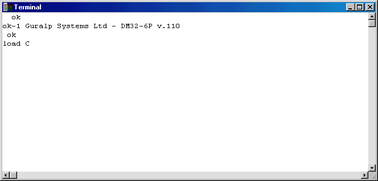
If the firmware needs updating:
Type load and press ENTER. The instrument will display
load C
The instrument will now wait up to ten seconds for you to provide a firmware file.
Right-click on the terminal window and select Send file…:
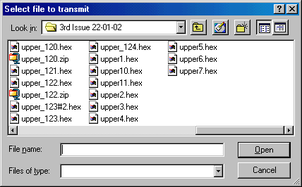
Firmware updates for the 6TD normally have file-names like uppern_319.hex.
Choose the required firmware image file and click
 .
.If the file opens successfully, Scream! will show the progress of the upload:
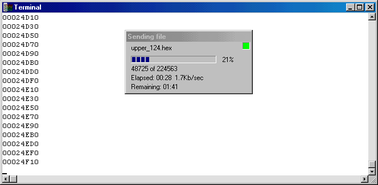
Depending on the speed of the link, it may take up to twenty minutes to transfer the firmware.
When the transfer completes, type re-boot to restart the 6TD.
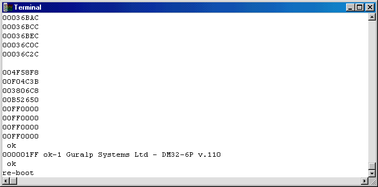
Scream responds with
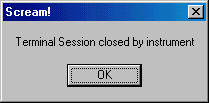
Click
 to continue.
to continue.At this point you may want to switch the 6TD off and then back on, to ensure that it restarts properly.
Allow thirty seconds for the instrument to restart.
Right-click on the instrument's icon (
 ) in Scream! and select Configure…. Check that the reported software version corresponds to the version you have just uploaded.
) in Scream! and select Configure…. Check that the reported software version corresponds to the version you have just uploaded.