
Chapter 6. Notifications
There are currently three ways in which the Network Trigger application can provide notifications of an event. These are:
Sending emails;
Sending SMS text messages; and
activating relays.
All notifications are enabled and configured on the Set-up form accessed via the File→Set-up menu item on the main form. The Event tab of the Set-up form is shown below:
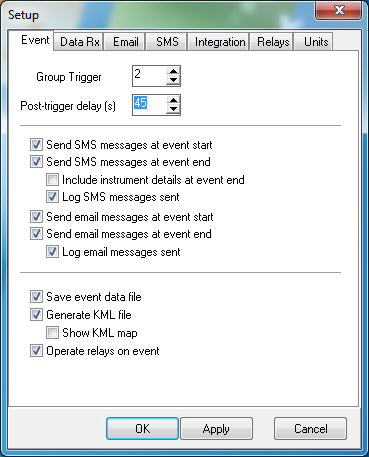
There are options to send emails and SMS messages at the start and end of events and options for the sent messages to be recorded in the application's log file.
The relay, email and SMS set-up is performed on the Relay, Email and SMS tabs on this form. These are each described in the following sections.
6.1 Email
There are four items needed to configure email:
the name of the server;
the user name;
the password; and
the security type.
These are all entered on the Email page as shown below.
Note: The password is stored in an encrypted form on the PC.
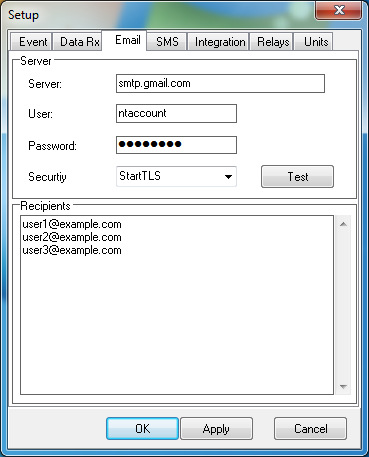
Sending email notifications has been extensively tested with Google Mail, which is recommended.
The email addresses of intended recipients should be entered in the Recipients box, one per line, as shown. The  button will send a simple test email to all recipients listed.
button will send a simple test email to all recipients listed.
6.2 SMS text
There is only one item needed to configure SMS messages: the COM port that the SMS device is connected to. Available COM ports will be listed in the drop-down box.
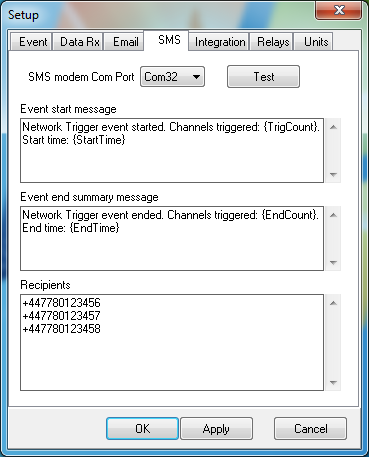
The 'phone number(s) of the intended recipient(s) should be entered in the Recipients box, one per line.
The message texts can be changed to suit your needs. There are four reserved text strings {TrigCount}, {StartTime}, {EndCount} and {EndTime}, which will be replaced by the number of triggered instruments at the start of the event, the start time of the event, the number of instruments triggered during the event and the time that the event ended, respectively
Clicking the  button will cause a simple text message to be sent to all listed recipients.
button will cause a simple text message to be sent to all listed recipients.
6.3 Relays
The Event page of the Set-up form also displays the check-box to enable the operation of relays when an event occurs. The relay hardware supported is Güralp's SCADA Relay Control Box, part number CMG-STA-RLY0, which contains four independent relays.
Descriptive text may be assigned to each relay, as shown in the form below. This text is used in the email event messages.
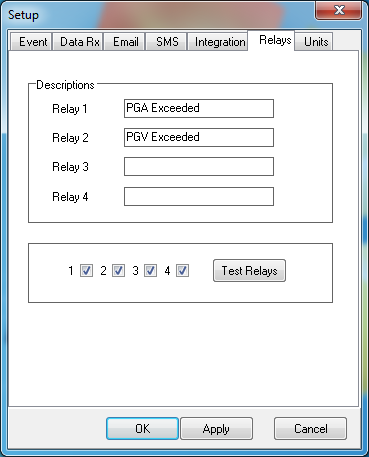
The relays can be tested from this page. Select one or more of the relays by putting a tick mark in the appropriate check-box and then click the  button. The relays will be switched on in turn, followed by a pause of about one second before the relays are each switched off in turn.
button. The relays will be switched on in turn, followed by a pause of about one second before the relays are each switched off in turn.
For details of the SCADA Relay Control Box, please see section 8.1.
6.4 Other event actions
6.4.1 Save GCF data file
At the end of an event, the application can save the received and processed data into a GCF-format data file for processing at a latter date. To enable this, tick the Save event data file check-box on the Event tab of the Setup window:

GCF data files will normally be saved in the following folder:
C:\ProgramData\GSL\NetworkTrigger\Data\
6.4.2 Save KML Shake-map file
At the end of an event, the application can also generate a KML shake-map file which contains location and magnitude data for the instruments being monitored. Tick the Generate KML shake-map check-box on the Event tab of the Setup window to enable this.
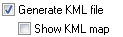
If the Show KML map check box is ticked, the Network Trigger application will attempt to start an application associated with KML files (for example, Google Earth) to display the event data.
KML files will normally be saved in the following folder:
C:\ProgramData\GSL\NetworkTrigger\KML\