
Chapter 5. Using Scream!
Scream! is a versatile seismic data visualisation program for Güralp instruments which runs on Windows and Linux computers. If a DM24's DATA OUT port is connected to an RS232 port on a computer running Scream!, the program can be used to analyze digitized data from the DM24's connected analogue sensors, and to control/configure both the digitiser and the sensors themselves. Scream can also work with network-attached digitisers.
Scream! is available for free download from Güralp Systems, or may have been supplied with your equipment.
5.1 Configuring digitisers
Scream! distinguishes between configuration and control of digitisers. The most important difference is that a digitiser may be controlled through Scream! at any time whilst it is acquiring data, whereas configuration options only take effect after a reboot (with consequent loss of data).
To change the configuration of any connected digitiser:
Locate the digitiser you want to configure. All connected digitisers have an entry in the tree on the left of Scream!'s main window. If the digitiser is transmitting data through a remote server, EAM or NAM, you may need to “unroll” the entry for that server (by clicking on the

Right-click on the digitiser's icon (

Click Configure…. Scream! will then contact the digitiser and retrieve its current configuration, a process which will take a few seconds. This done, the Configuration setup window will be displayed.
Once you are happy with any changes you have made in the Configuration Setup window, click UPLOAD to send them to the digitiser and reboot. This will take a short while.
To control a digitiser whilst it is running, either right-click on the digitiser's entry in the list and click Control…, or double-click the entry. In either case Scream! will contact the digitiser to retrieve control information and display the Control window. The options you can control immediately are:
the type of sensor you are using;
GPS power cycling options;
the short-term and long-term average values for triggering (but not which streams perform the trigger, or which are output by it);
the length of pre-trigger and post-trigger periods;
calibration signal options; and
mass control functions.
Some of these options can also be altered in the Configuration setup window. For more information on the Control window, see Section 5.2.
If you need a more powerful interface to the DM24, you can also issue commands to it directly using Scream!'s terminal mode. A terminal window is opened by right-clicking on the digitiser's entry in the list and selecting Terminal…. The digitiser will stop transmitting data while you have a terminal window open. Data collected whilst the terminal is active will be stored for transmission later, memory space permitting.
The remaining sections of this chapter describe in detail the configuration options available for the DM24.
5.1.1 System ID
The System ID pane gives information about the digitiser and its internal software, and allows you to change GPS timing parameters.
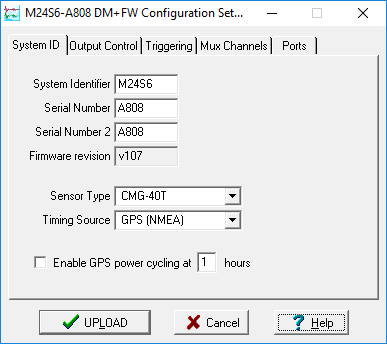
System Identifier and Serial Number : The digitiser type is identified by its system identifier and serial number. Every data and status block generated by the digitiser includes these two fields at the beginning, so that the block’s origin can be identified. On delivery from the factory, the system identifier and the serial number are set to the Güralp works order number and the digitiser’s serial number, but any combination of letters A-Z and numbers can be used, such as an abbreviation of your institution’s name, etc. The system identifier can be up to 5 characters long, whilst the serial number cannot be longer than 4.
Sensor Type : If the sensor attached to the digitiser is a Güralp velocity sensor, useful seismometer functions (such as sensor locking, centring, and calibration) may be controlled through the digitiser. The Sensor Type you set here determines which functions will be available through the Scream! digitiser configuration set-up interface or through interactive commands.
GPS Type : The digitiser needs to be able to time-stamp accurately all data that passes through it. It can set its clock either by receiving time signals from the GPS satellite network using an attached Güralp GPS receiver unit, or by taking time information from a central site (stream sync mode). In stream sync mode, the digitiser expects to receive two-byte packets from the central timing source, which may have its own GPS unit, or take signals from one of the radio time standards. Choose the mode you require from the drop-down menu.
Enable GPS power cycling : If you are using a GPS unit to receive time signals, but do not experience significant drift in the system's clock (for example, in a stable-temperature environment), you can save power by selecting Enable GPS power cycling. With this option in use, the GPS time is only checked at intervals of a specified number of hours. Disabling this option keeps the GPS unit running constantly; if you have ample power, this will give the most accurate results. You can choose any whole number of hours for the interval.
5.1.2 Output control
The Output control tab allows you to configure which data streams are sent to Scream! from the digitiser.
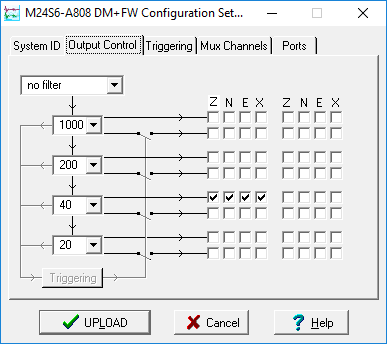
Güralp digitisers initially sample incoming data at a high rate (e.g. 2000 Hz for the DM24), which are then filtered and reduced to a lower rate (decimated) using an on-board digital signal processing unit, or DSP. The DSP has several filtering/decimation stages, which run one after the other. Stages which can produce output are called taps. The Güralp DM24 can output 4 taps simultaneously.
Each configurable tap can be set to a different decimation factor by choosing values from the drop-down menus on the left. Decimation factors of 2, 4, 5, 8, and 10 are available. The numbers visible in the drop-down menu of each tap are the data rates that each of the possible decimation factors will provide, given the settings of the taps above it. Only integer (Hz) data rates are allowed: thus, for example, if one tap emits data at 25 Hz, the only possible further decimation factor is 5.
To the right of each decimation factor menu is a grid of check-boxes. These boxes mark which streams of data to generate at each sample rate. The screen-shot above shows a possible configuration for a triaxial instrument. Every channel of the digitiser may be output at any tap; In the example above, all three axes are being output at Tap 2 (20Hz). The DM24 MkIII has a fourth channel for external input and calibration, which can also be output at any tap.
If you want to change the names used for the channels, click in the white box containing a Z in the above picture, and type a letter or number. It will name the channels with a sequence of letters or numbers beginning with the one you choose (e.g. A, B, C; 2, 3, 4; 9, A, B), unless you type Z in which case they will revert to Z, N, and E.
Each combination of channel and tap has two check-boxes:
Checking the upper check-box of each pair makes that tap output data continuously for that component;
Checking the lower check-box makes that tap output data only when a trigger is active.
In the example above, the digitiser will output data continuously for all three channels at Tap 2, but never for any other taps. If you do not need all the streams to output at all rates, you should leave boxes unchecked to save communications capacity.
You cannot check both continuous and triggered output for the same channel and tap.
When you enable a triggered stream, the digitiser will output data in that stream only when a particular set of trigger criteria are met. To remind you that the streams are not continuous, the window shows the data streams (lines) passing through a “switch”.
In the example above, we might want the high-rate data from Tap 0 to be generated only when an event registers. To do this, the lower check-boxes of Tap 0 should be ticked:
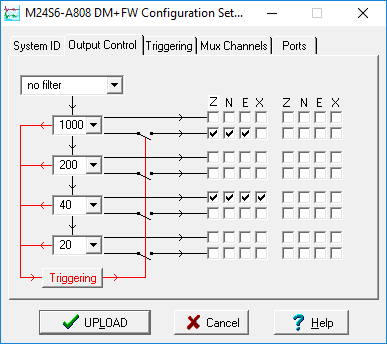
With this configuration uploaded, Tap 2 will continue to produce output at all times, but Tap 0 will also emit data whenever the trigger criteria are met. The Triggering button is now shown in red to remind you that the trigger is active.
When a trigger occurs, every checked box in this window will cause the digitiser to output a data stream. This stream will appear in Scream!'s main window when Scream! first receives some data from it.
Every stream is identified by a 6-character code, where the first four characters identify the digitiser, and the last two characters identify the individual stream. The first four characters are set by default to the serial number of the digitiser; you can change this on the System ID pane (see above) or from the digitiser's console.
Using the example above, there are three data streams, Z, N and E, which each output data at 40 samples/s (continuously) and 1000 samples/s (occasionally).
Scream’s main window might then appear as below:
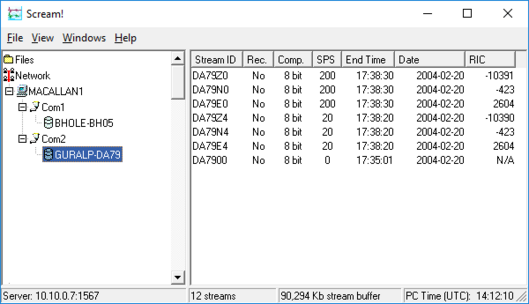
In this example:
DA79 is the serial number of the digitiser.
Stream Ids ending Z0, N0 and E0 correspond to input channels Z, N, and E, with output derived from Tap 0.
Stream Ids ending Z4, N4 and E4 correspond to input channels Z, N, and E, with output derived from Tap 2.
Scream! can replace these designations with more helpful names if you wish: see the Scream! manual or online help for more details.
DA7900 is the digitiser's status stream (notice its zero sample rate).
5.1.3 Triggering
In its standard configuration, the DM24 outputs continuous data at a sample rate you specify. In addition to this, Güralp digitisers can run a triggering algorithm on the data they acquire. This allows you to record data continuously at a relatively low sample rate, but record at a much higher sample rate during short periods when the trigger is active. The parameters controlling the triggering algorithm, and controlling the data output once the system is triggered, are all selectable by the user, permitting maximum flexibility of operation and the most efficient use of available storage space.
The DM24 can be set up for triggered output, that is, to output certain data streams only when a particular trigger criterion is met. The trigger criterion can be tested with data from the same or some other stream. For example, you could use a later tap (with a lower sample rate) as a trigger for output from an earlier, more detailed tap. Scream! 4.5 also allows you to configure each digitiser to receive triggers from other digitisers.
To create a new stream with a trigger, open Scream!'s Digitiser configuration window for the relevant digitiser, and click on the Output control tab. In the Output control pane, a tap which gives rise to a triggered stream has a tick in the lower row of its grid of check-boxes. You cannot configure the trigger criteria until you have selected at least one stream to be affected by the trigger.
Once you have decided which streams should be output when the trigger is activated, you will be able to click on the Triggering button to describe the trigger condition. Alternatively, click on the Triggering tab at the top of the window. Either action will open the Triggering pane:
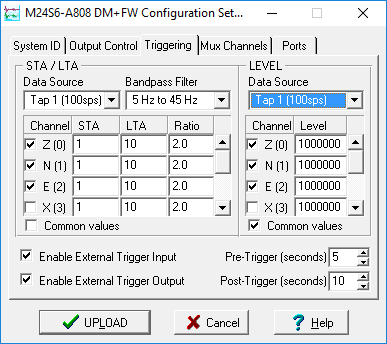
There are two triggering algorithms which Güralp digitisers can use. However, not all models can use both methods. Scream! will interrogate the digitiser to discover which methods are supported by its on-board software.
In addition, some digitisers support external and software triggering.
5.1.4 STA/LTA – Triggering by average values
The STA/LTA algorithm applies a simple short-term average – long-term average calculation to the triggering stream. It works by identifying sections of an incoming data stream when the signal amplitude increases. The purpose of taking a short term average, rather than triggering on signal amplitude directly, is to make it less likely that spurious spikes will trigger the device. Averaging also introduces an element of frequency selectivity into the triggering process.
You can select which tap is tested for the trigger from the Data source drop-down menu. The tap does not have to output data to Scream! for you to be able to use it here.
Any or all of the channels available at that tap may be used to determine a trigger. You can select which channels are considered by checking the boxes in the Channel column of the table. If any of the checked channels passes the trigger condition, the trigger will activate, and will remain active until all of the checked channels have fallen below their respective ratio values.
The STA and LTA columns allow you to set the intervals over which the two averages are calculated, in seconds. Typically, the time interval for the short term average should be about as long as the signals you want to trigger on, while the long term average should be taken over a much longer interval. Both the STA and LTA values are recalculated continually, even while a trigger is active.
The Ratio column determines by what factor the STA and LTA must differ for the trigger to be passed. Finding the ratio most suited to your needs is best done by experiment. Too high a value will result in events being missed, while too low a value will result in spurious non-seismic noise triggering the system. Like the averages, their ratio is continuously recalculated for all components. Note that none of the boxes are allowed to be empty, and so you will need to enter the new value before removing the old one. Alternatively, you can use the up and down cursor keys to change the values.
For example, setting the STA to 1 second, the LTA to 10 seconds and the Ratio to 4 would give rise to the following trigger behaviour:
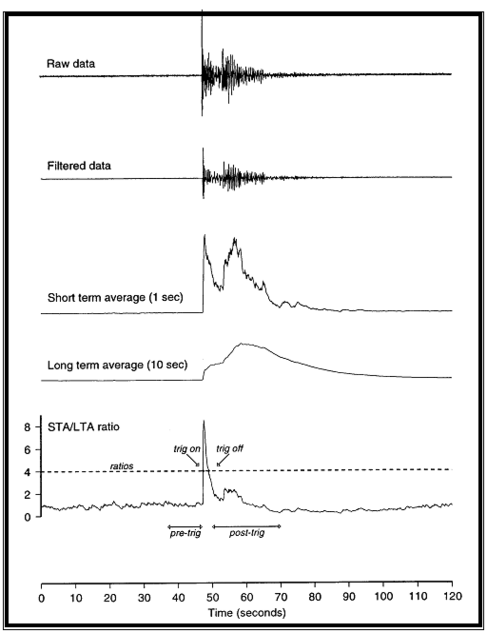
Usually, the values of the STA and LTA periods, and of the Ratio, will be the same for all checked channels. For convenience, Scream! will automatically fill in other values to match ones you enter. If you want to use different values for some channels, you should clear the Common values check-box before altering them.
Once you have enabled the STA/LTA triggering method on a particular channel, you can use the Control window to change the values of the STA and LTA periods, together with the Ratio, without restarting the digitiser (see Section 5.2).
Since it is not generally advisable to trigger from broadband data, the digitiser provides a set of standard bandpass filters to apply to the data streams before they are tested for the trigger condition. This filtering serves to maximise sensitivity within the frequency band of interest, and filter out noise outside this band. You can select which bandpass filter to use from the Bandpass filter drop-down menu. The corner frequencies of the pass band of the filter are determined by the Nyquist frequency, which is derived from the sampling rate of the triggering data. The three filter options have pass bands between 10% and 90%, between 20% and 90% and between 50% and 90% of the data’s Nyquist frequency, respectively.
The possible filter configurations are shown in the following table:
Rate (samples/s) | Bandwidth 1 (Hz) | Bandwidth 2 (Hz) | Bandwidth 5 (Hz) |
1000 | 50 – 450 | 100 – 450 | 250 – 450 |
500 | 25 – 225 | 50 – 225 | 125 – 225 |
400 | 20 – 180 | 40 – 180 | 100 – 180 |
250 | 12.5 – 112.5 | 25 – 112.5 | 62.5 – 112.5 |
200 | 10 – 90 | 20 – 90 | 50 – 90 |
125 | 6.25 – 56.25 | 12.5 – 56.25 | 31.25 – 56.25 |
100 | 5 – 45 | 10 – 45 | 25 – 45 |
50 | 2.5 – 22.5 | 5 – 22.5 | 12.5 – 22.5 |
40 | 2 – 18 | 4 – 18 | 10 – 18 |
25 | 1.25 – 11.25 | 2.5 – 11.25 | 6.25 – 11.25 |
20 | 1 – 9 | 2 – 9 | 5 – 9 |
10 | 0.5 – 4.5 | 1 – 4.5 | 2.5 – 4.5 |
8 | 0.4 – 3.6 | 0.8 – 3.6 | 2 – 3.6 |
5 | 0.25 – 2.25 | 0.5 – 2.25 | 1.25 – 2.25 |
4 | 0.2 – 1.8 | 0.4 – 1.8 | 1 – 1.8 |
2 | 0.1 – 0.9 | 0.2 – 0.9 | 0.5 – 0.9 |
1 | 0.05 – 0.45 | 0.1 – 0.45 | 0.25 – 0.45 |
As can be seen, the filters you can choose are determined by the sample rate.
The spectral amplitudes for the various frequency responses available are shown in the following figures.
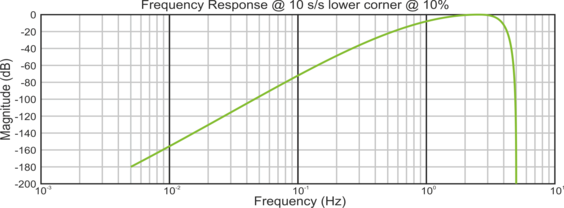
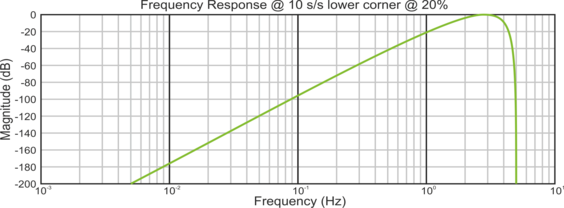
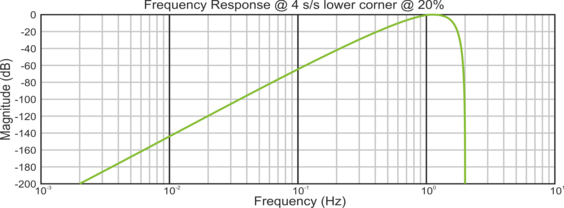
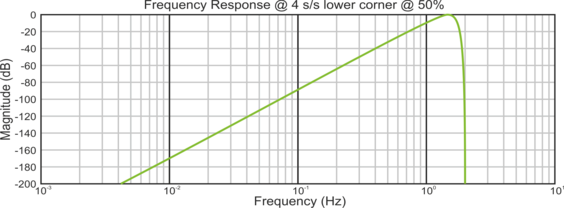
5.1.5 Level triggering
Using the Level triggering method, a trigger is generated whenever one of the checked components reaches a certain level above the baseline. You can select which tap is monitored from the Data source drop-down menu, and the channel(s) to be considered from the Channel column of the table. The values in the Level column are the number of counts above the baseline that channel must reach before a trigger is generated.
As with the STA/LTA method, the values of the Level will often be the same for all checked channels. If you want to use different values for some channels, you should clear the Common values check-box before altering them.
Once you have enabled the Level triggering method on a particular channel, you can use the Control window to change the level at which the system triggers without restarting the digitiser.
5.1.6 External triggering
When a digitiser or digital sensor triggers, it signals the fact to connected devices, as well as sending any extra data that it has been configured to transmit. You can configure other digitisers to respond to this signal by triggering in turn. This is an option which you can specify at the time of manufacture. See Section 7.4, for details of how to set up an installation for external triggering.
As an example, to instruct a stand-alone digitiser with digital inputs to respond to triggers generated by an attached digital sensor:
Open the Configuration setup window for the digital sensor, and check Enable External Trigger Output - this causes it to send triggers to connected devices;
UPLOAD the new configuration to the digital sensor;
Open the Configuration setup window for the digitiser, and check Enable External Trigger Input - this causes it to listen for triggers coming from the digital instrument, and to record data from any attached analogue instruments when it receives one (depending on its Output control configuration); then
UPLOAD the new configuration to the digitiser.
If a digitiser has both Enable External Trigger Output and Enable External Trigger Input selected, it will record data when it receives an external trigger as if it had triggered itself, but it will not relay the trigger on to other digitisers. It will only send a trigger message if its own triggering criteria are satisfied. This prevents triggering loops.
5.1.7 Pre-trigger and post-trigger recording
In order to capture all of a seismic event, it is often useful to be able to record data immediately preceding the trigger. Güralp digitisers have an internal buffer of some seconds which allows these data to be added to the triggered stream. Pre-trigger data are particularly useful for emergent-type signals, where the system does not trigger until one phase after the first arrival. In addition, to ensure that the coda of each event is included, some seconds of data are recorded after the system detriggers.
The two boxes at bottom right of the Triggering pane allow the user to set the pre-trigger and post-trigger data intervals, in seconds. These values determine the minimum length of time during which data will be saved before the trigger condition occurs, and after it has lapsed. Regardless of the intervals chosen, the data in the triggered streams will begin on a whole second boundary.
5.1.8 Mux Channels
Güralp digitisers provide a range of slow-rate auxiliary channels for reporting the system's state of health and other diagnostic information, known as multiplexed (“Mux”) channels. The number of Mux channels depends on the model and configuration of your digitiser. Generally, three channels are used to report the sensor mass position, and another measures the internal temperature of the digitiser. In addition to these, up to 12 Mux channels may be supplied for the user's own purposes. Some digitisers have a separate AUXILIARY port which can be used to access these channels.
The collection and transmission of Mux channels is controlled using the Mux Channels pane:
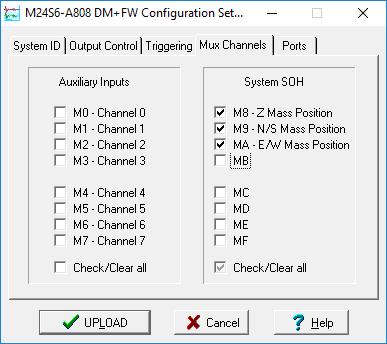
If a tick is placed in the box next to a channel, its data will be collected and transmitted as a data stream in GCF format, just as with the normal data channels. To indicate that the data come from a Mux channel, the Stream ID will take the form ****Mx, where M stands for Mux and x is a hexadecimal integer (i.e. 0 – 9, and A – F for 10 through 15). Z, N/S and E/W Mass Position Mux channels appear as M8, M9 and MA respectively.
5.1.9 Ports
The Baud Rates pane of the Configuration setup window allows you to program the baud rate and stop bits for the DM24's output port.
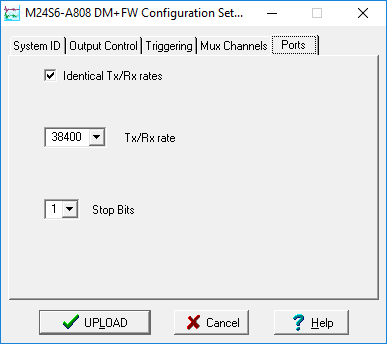
The baud rate you choose must satisfy two conditions:
It must be high enough to allow all the transmission of all data generated by the digitiser at the sampling rates you have chosen. For three streams of data at 100 Hz, for example, 9600 baud will usually be sufficient. If you wish to transmit 200 Hz data, however, the baud rate must be at least 19200.
It must be low enough to fit within the bandwidth of the communications infrastructure you are using. While modern modems often offer transfer rates up to 56k baud, the telephone or transmission lines may not support these rates. The same holds true for radio communication links.
Usually, the transmit and receive rates of the data port will be the same. If not, you may select different data rates by removing the check in the box marked Identical TX/RX rates.
The Stop Bits option allows you to choose whether the serial link uses 1 or 2 stop bits. In most cases this can be left at 1, although 2 may be required if you are sending data over ‘difficult’ transmission lines (for example, some types of radio link). Using 2 stop bits will add a 10% overhead to the data.
You will also need to set the data rate for Scream!'s local serial port, as well as for the EAM or other communications device (if you are using one). In Scream!, you can configure a serial port by right-clicking on its icon (not that of the digitiser) and selecting Configure… from the pop-up menu: for more details, consult the online help or user guide for Scream!. If you are using an additional communications device, you should consult its documentation to learn how to set its baud rate.
5.2 Controlling digitisers
To control a digitiser whilst it is running, either right-click on the digitiser's icon in the list to the left of Scream!'s main window (
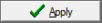
This chapter describes the control options available to you for the DM24. Many of these options will also be available for other Güralp digitisers. For the most accurate information, you should consult the Operator's Guide for the digitiser or sensor you connect.
5.2.1 System
When the Control window is first opened, it will be showing the System pane.

Sensor Type: If the sensor attached to the digitiser is a Güralp velocity sensor, you can send control commands to it from the Mass Control tab (see below). Which functions are available on this tab depends on the Sensor Type you have set here.
If you change the Sensor Type, you will have to click 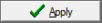
Enable GPS power cycling: If you are using a GPS unit to receive time signals, but do not experience significant drift in the system's clock (for example, in a stable-temperature environment), you can save power by selecting Enable GPS power cycling. With this option in use, the GPS time is only checked at intervals of the specified number of hours and the GPS receiver is powered down in between checks. When the time is checked, the GPS receiver is powered up for as long as it takes to obtain a satellite “fix” and both synchronize and stabilise the internal clock. Under extreme adverse conditions, ensuring the internal clock is stabilised may take longer than the power cycling interval, in which case the GPS receiver will remain powered up throughout.
5.2.2 Triggering
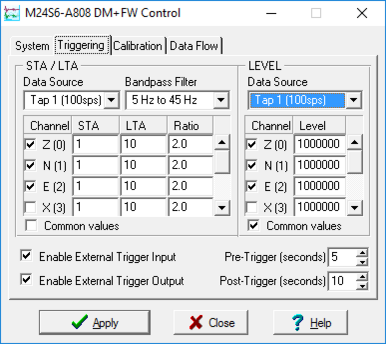
The Triggering pane is very similar to the corresponding pane of the Configuration setup window ( see section 5.1.3 page 40), although not all of the options described there are available here, since some require rebooting the digitiser.
5.2.3 Calibration
You can check that your instrumentation is correctly calibrated by injecting known signals into the sensor's feedback loop. The Calibration pane allows you to do this once the sensors are installed.
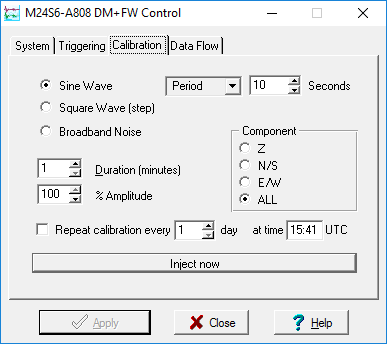
Each channel Z, N/S and E/W can be calibrated separately. For most triaxial digital instruments, each channel calibrates the corresponding axis of the instrument; simply select one of the Z, N/S and E/W check boxes to calibrate that axis. Some instruments use only one calibration loop, which is reproduced for all three components: if you have one of these instruments, you should select Z to calibrate the sensor.
The calibration signal is digitized at the same rate as the highest-rate data stream you have selected for either continuous or triggered output. It is returned on a channel ending Cn (n = 0 – 7). The auxiliary analogue channel is interrupted whilst calibration is active.
The Duration box tells the digitiser how long to provide the calibration signal before disconnecting. This avoids the system being inadvertently left in calibration mode. The default is 2 minutes.
All Güralp digitisers can produce either sine-wave or square-wave (step) calibration signals; newer models can also carry out broadband noise calibration. The Sine wave calibration signal always starts and stops on the zero crossing. The frequency or period is given by the boxes at the top, right-hand side of the dialogue. Only integers between 1 and 10 may be specified for either frequency or period, so to generate a 0.5 Hz signal you should select Period and set the time to 2 (seconds). Likewise, if you require a 0.25 second period you should select Frequency and set the rate to 4 (Hz). In this manner, you can select frequencies ranging from 0.1 to 10 Hz (10 to 0.1 s periods).
You can specify step calibration by selecting the Square wave button. The square wave consists of a positive step at the start of the next minute of the digitiser’s internal clock, followed by a negative step after a specified number of minutes. After a further delay of the same number of minutes, the calibration signal is disconnected. The default is 2 minutes. The Period and Frequency settings are ignored.
The Broadband Noise calibration signal consists of a constant stream of white noise, which lasts for the specified number of minutes. The Period and Frequency settings are ignored.
5.2.4 Mass Control
Many Güralp instruments respond to control signals to centre, unlock, and lock the sensor masses. These signals are generated by the digitiser. You can tell the digitiser to send a signal using the 
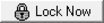
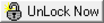
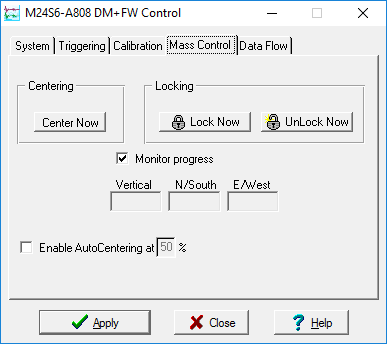
If you select Monitor progress, the window will remain open during the process, and the mass positions will be displayed in the Vertical, N/South and E/West boxes. If you leave Monitor progress unselected, the window will close. You can still monitor mass positions by selecting the appropriate streams and opening a WaveView window for them.
Depending on which Sensor Type you have chosen in the System tab (see above), not all the control signals will be available. For example, a Güralp 3ESP can be centred from Scream, but must be locked and unlocked manually, whilst a 3T has remote lock and unlock commands. Conversely, Güralp 5T strong-motion instruments must be centred manually, and do not need locking or unlocking. If you have set the Sensor Type to CMG-5T or CMG-5TD, the Mass Control tab will not be available.
5.2.5 Data flow
The DM24 operates in one of several transmission modes and, independently, in one of several buffering modes. These modes relate to how the unit uses its Flash memory and are described fully in section 4.3.
To select transmission and buffering modes in Scream!, right-click on the digitiser, then click on Control… and navigate to the Data Flow pane:
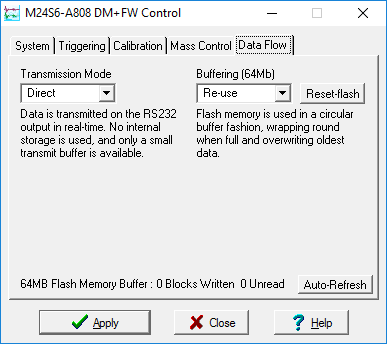
Select the desired Transmission mode to use the flash memory:
as a simple data store, from which you can request data (FILING and DUAL modes);
as a buffer holding unacknowledged blocks, which are transmitted in preference to real-time data (FIFO mode);
as a buffer holding unacknowledged blocks, which are transmitted whenever the channel is free but no real-time data blocks are ready (ADAPTIVE mode);
not at all (DIRECT mode).
Select the desired Buffering mode, which tells the unit what to do when its Flash memory becomes full: either
carry on, overwriting the oldest data held, or
stop writing and switch the DM24 into DIRECT mode.
Clicking 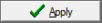
If you prefer, you can use the DM24 command line to switch between transmission modes, as described in section 6.11.