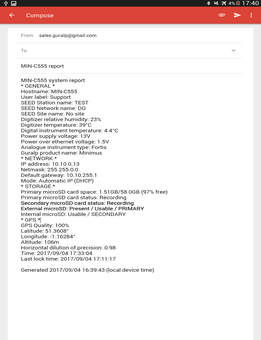Chapter 8. GüVü app
The GüVü app provides monitoring and control of near-by Fortimus digital accelerometer using the Bluetooth protocol. It is available for both Android and Apple devices.
GüVü can be downloaded from the Google Play store at:
https://play.google.com/store/apps/details?id=com.guralp.whisper
or from the Apple store at:
https://itunes.apple.com/us/app/id1208418113
8.1 Getting stated
To launch GüVü, follow the steps shown in the figure below:
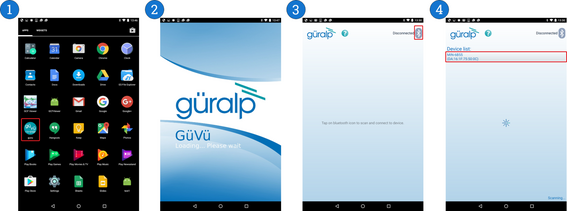
Steps for launching the GüVü App:
Launch by clicking on the GüVü icon from either the Apps menu or from the Home Screen.
Wait a few seconds for the app splash screen.
Press the Bluetooth icon (

Select the appropriate Fortimus device from the list of available devices. Wait a few seconds for the main viewer screen to show.
The instrument connection screen can also be accessed by pressing the menu icon
(
If you experience problems connecting, try forcing GüVü to quit and then re-launching the app.
Once the device is connected, the main view of the app will be displayed. This screen displays a number of status indicators associated with both the digitiser and accelerometer. These features are summarised in the figure below:
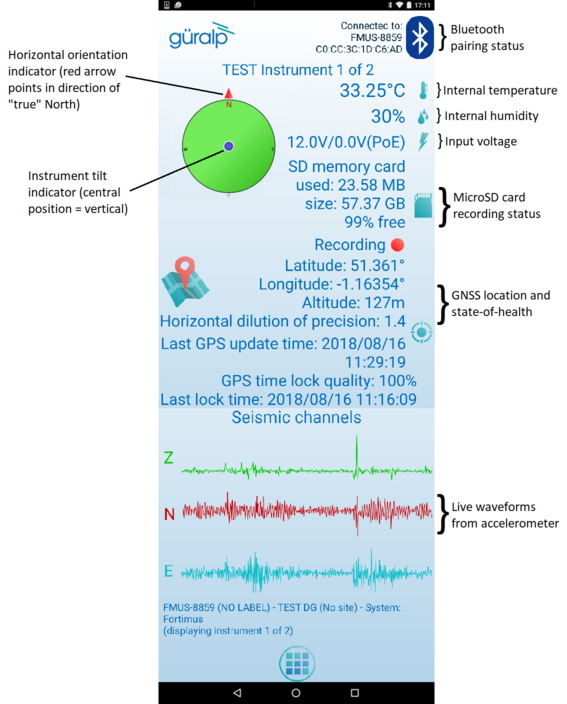
Access the menu by pressing the menu icon (

8.2 View settings
The user can customise the view of the main instrument status window. Four different view options can be cycled through by tapping the menu icon (
Show all – the default view setting; show state-of-health status, mass positions, and sensor traces on a single screen;
Show status view – show state-of-health on the main screen only;
Show mass graph view – show mass position traces on the main screen only; and
Show velocity graph view – show sensor traces on the main screen only.
8.3 Instrument control
Several features of the Fortimus can be controlled and configured remotely over Bluetooth using GüVü:
Accelerometer centring
Clearing and un-mounting SD card
Rebooting the Fortimus
Enable/disable power-saving mode
Station meta-data (User Label, Station Name, Network Code, Site Name)
Network setting (I.P., Netmask, Gateway)
Changing channels’ sampling rates
In each case, GüVü will report whether the selected command has been successfully sent to the device.
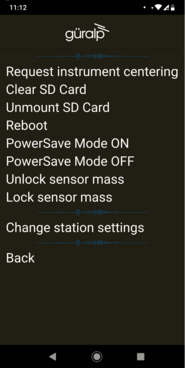
Note: After any modification to channels' sampling rates, the Fortimus must be rebooted before the changes will take effect.


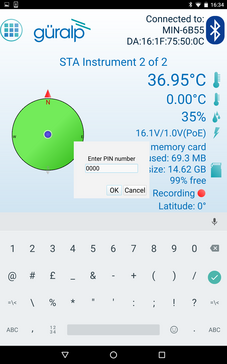
The default PIN code used to access the Instrument Control menu is "0000".
Caution: Güralp recommends changing the PIN code from the default, as described in the following section, in order to maintain station security.
8.3.1 Setting the PIN code
The PIN code for accessing the instrument control menu of GüVü can be changed from the "Setup" menu of Güralp Discovery. The new four-digit PIN code should be entered into the "Bluetooth PIN" field. The new value is applied by keying ENTER(

8.4 Emailing a deployment report
The GüVü app has a feature that allows the user to generate an automatic deployment report that can then be filed via email.
The deployment report includes the following details:
System name
Station name
Network code
Instrument user label
Memory card storage size and recording status
Location of site (GNSS latitude, longitude, elevation)
Time of deployment
GNSS lock quality
Power supply status
Instrument temperature and humidity recordings
To send a deployment report, tap the menu icon (